Survey settings
While inside your survey you can always access the Settings from the bar underneath the top menu. Design Template and Language is also available here.
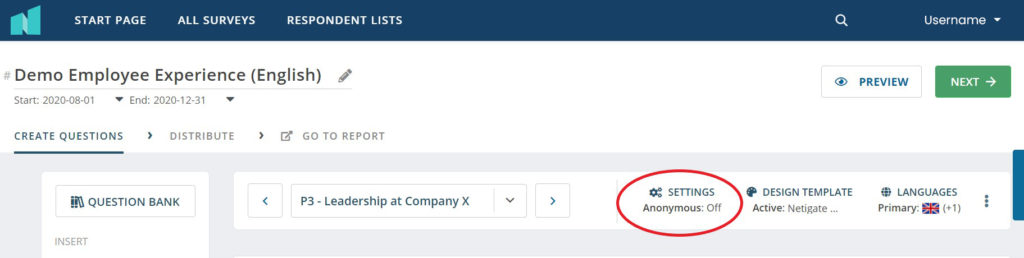
In Settings you will have access to lots of useful information about your survey. This information is sectioned into six parts: Survey Settings, Distribution Settings, Notification Settings, Survey Incentives, Survey Retention and Quiz Settings.
Survey settings
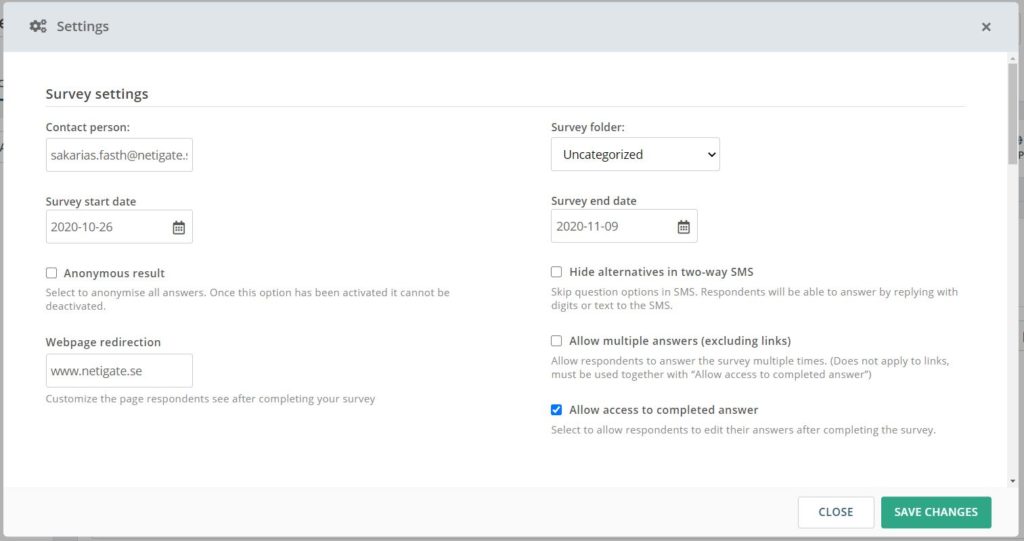
In the survey settings you will have the following options:
Contact person: If you would like to get notifications when you receive answers or when you have hit a certain amount of answers, the email in this field is the email which these are sent to. Typically, this is the owner of the survey. At the bottom of a survey, in respondent view, there will also be added a link that respondents can follow to get in contact with the survey owner if they have any questions regarding the survey.
Survey start and end date: You might have already set the start and end date for your survey when you created it, but this option makes it possible for you to change it at any time. Note: Start- and end date can not be the same date. A survey ends 11:59 PM on the date set as your end date.
Anonymous result: Makes all the open text answers in the survey anonymous when you look at the result. Once this option has been activated it cannot be deactivated.
Webpage redirection: Enter the web address you want to redirect the respondents to after they complete the survey, can also be left blank for no redirect.
Survey Folder: Organize your surveys by different folders, such as department or category. If your organisation has multiple users that only have permission to access a specific folder in your account, this is a good way to organize your surveys. To add specific permissions, go to User Management.
Hide alternative in Two-way SMS: Will not include the created question options in your two-way SMS sendout. Respondents will only be able to answer with digits or text to the SMS.
Allow multiple answers (excluding links): Will allow a survey e-mail, login or SMS-link to register multiple answers instead of limiting it to one answer per link. Must be used together with “Allow access to completed answer”.
Allow access to completed answer: Gives the respondent the option to enter the survey again and change their answer until the end date of the survey.
Can you please provide more feedback so we can make this article better?