Create a survey
Table of contents
Netigate is a Do-it-yourself tool, so the most important thing to learn is how to create a survey.
Don’t want to read? Watch this video tutorial instead:
When on the Start Page, you will find the “Create a survey” button in the right corner. By pressing this button, you will get the option to create a blank survey. Then make a copy of your existing survey, or use one of the multiple Netigate templates in the Question Bank, developed by Netigate experts. These are categorized by area of use.
No matter which option you choose, you can always access the Netigate bank of questions if you need inspiration.
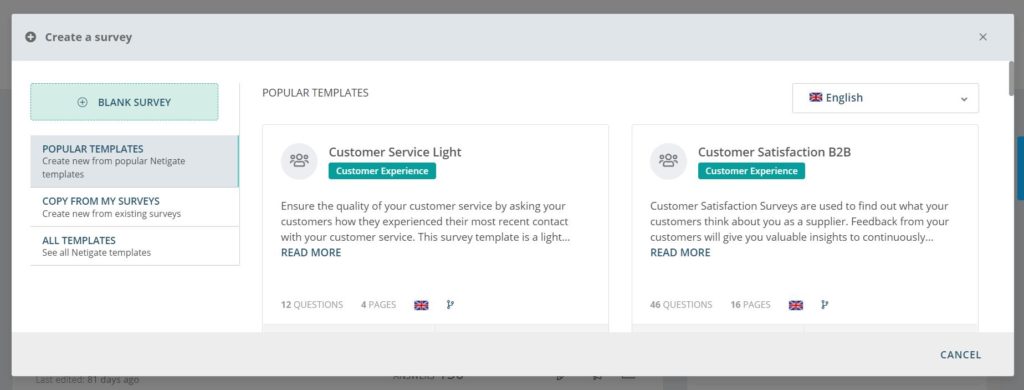
Using templates
Netigate experts have premade some templates that you are more than welcome to use. There are templates for customer experience surveys, employee experience, market research among other things.
When you find a template you like, you can preview it before deciding to use it.
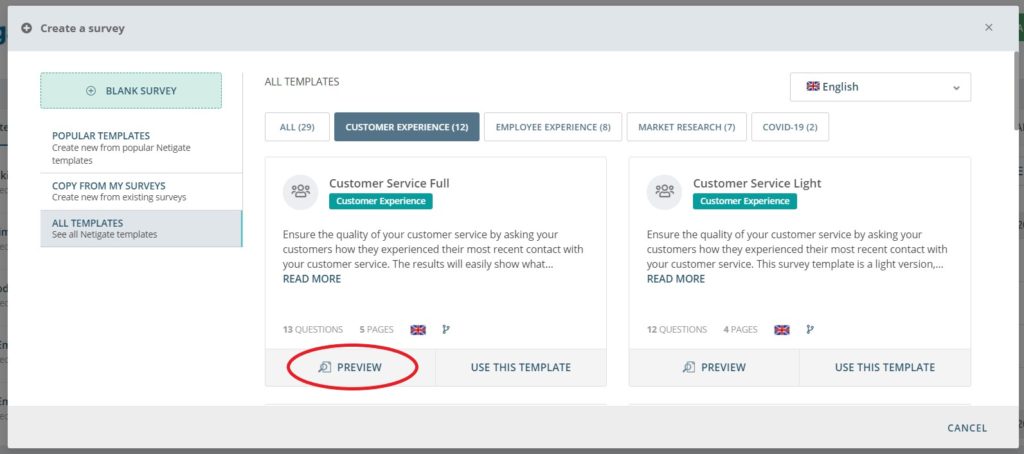
Copy from my surveys
If you want to create a copy of one of your existing surveys to e.g. do a benchmark report, you can! But remember, your new copy needs to be an exact replica of the previous one if you want to be able to compare. You can NOT add or remove questions when doing benchmark reports. Learn more about merges of reports here.
This option can also be accessed from the All Surveys tab. In this menu there is general information about the survey such as survey name and the language of the questions. You may click the magnifying glass icon to preview the specific survey. Find the survey that you want to copy and click the three dots in the Actions column on the right side.
Learn more about the All Surveys tab in this video tutorial:
Note: Content in the library may vary depending on your company’s geographical location and your language settings. This is decided by the account admin.
Select the options you want to include and click Create.
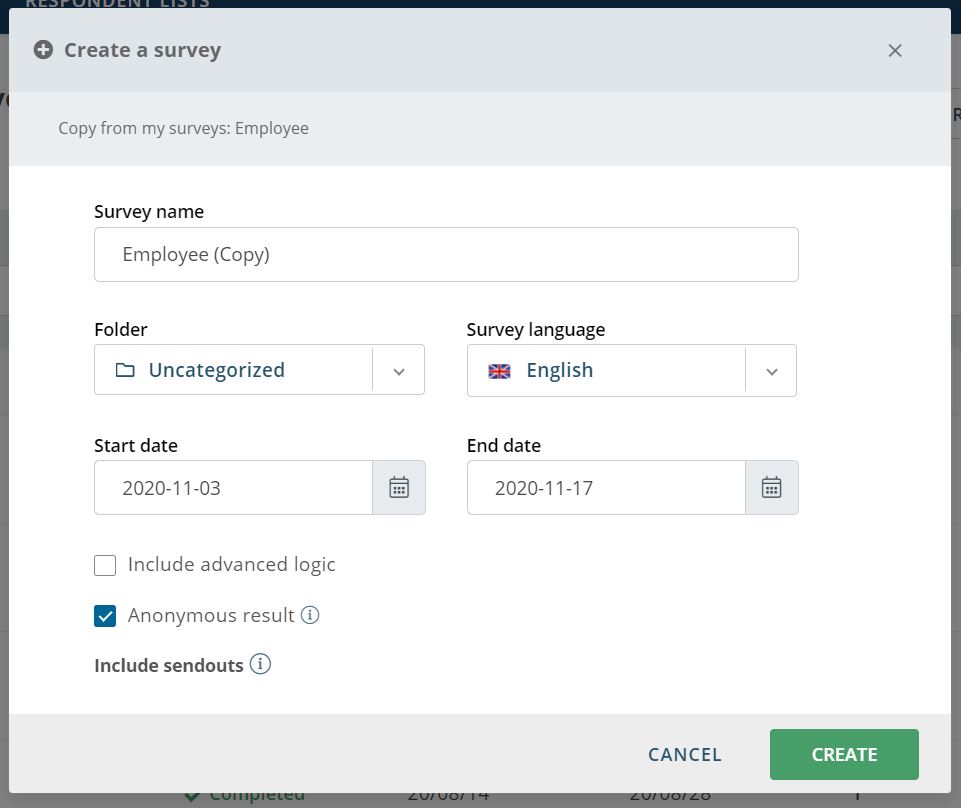
Note: if the survey has been deleted, it cannot be copied. If you want to copy a deleted survey, follow the steps below.
Retrieve an archived or a deleted survey
If you want to copy an already archived survey, follow these steps:
To access the Deleted- or Archived folder you need Delete-Rights. This is set by the account admin in the User Management Settings.
- Go to All Surveys in the top navigation bar.
- Select the folder for Archived surveys in the dropdown menu.
- From the list of Archived surveys, find the one that you want to copy.
- Click the three dots on the actions column and choose Create Copy.
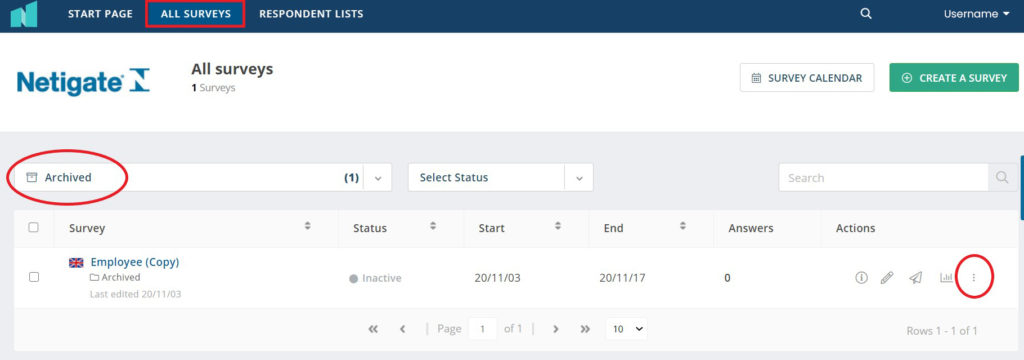
If the survey you want to make a copy of is in the Deleted Surveys-folder, you first have to move it to Archived Surveys, and then follow the steps above.
Can you please provide more feedback so we can make this article better?