Quiz settings
If you want to use Netigate for quizzes or tests, this is of course possible! Follow these steps to create your quiz or test.
Step 1: Quiz settings
Step 2: Add questions and answers
Step 3: Timer and Time Limit
Step 4: Adding a point system
Quiz settings
Start by creating a New Survey. Go to the Survey Settings and scroll all the way to the bottom where you will find Quiz Settings.
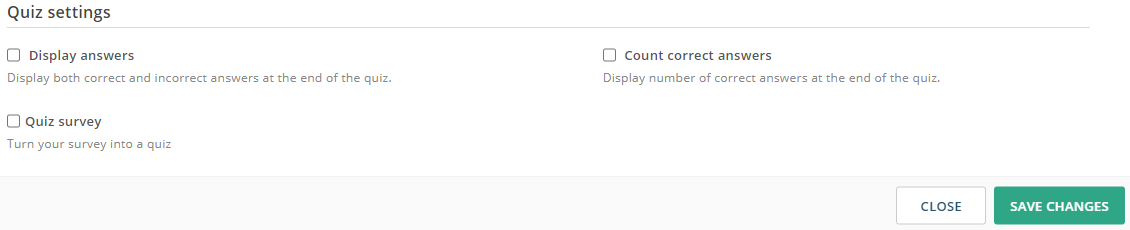
Display answers show the respondents their answer when they complete the survey. If you combine it with Count correct answers you will also see a presentation of both correct and incorrect answers.
Count correct answers displays the number of correct answers at the end of the quiz. You will have to add an End Text page to display the results when the quiz is complete. It will also include a Score-column in the Respondents-tab of your report.
Quiz survey will turn your survey into a quiz. With this setting only questions that are compatible with a quiz survey will be active. All question types except radiobuttons, info text, media and background data will be disabled.
You can choose to use all of these settings or select only one or two of them. Choose the settings you would like and click Save Changes.
Can you please provide more feedback so we can make this article better?