Preview and test your survey
During your creation processe we strongly recomend that you take the time to preview and test your survey. It is easy to take the test stage for granted but it is one of the most important steps. By previewing and testing your survey you are able to chekck the flow of questions, see how the survey appeares to the respondent, as well as make sure that your Logic works.
Why is it important to test my survey?
After putting in the time and effort to create a survey, you want to make sure that it works and looks the way you intended—for your sake and for your respondents’.
Testing allows you to pick up on issues like broken logic, formatting flaws or navigation issues. When testing, the worst-case scenario is an error message, but the implications could be much worse if issues are not picked up before the survey is made live.
With this in mind, you should test each survey from start to finish before final release. Should there be an error or other issue in your survey that impacts the outcome of your results, the only solution would be redistributing the survey or accepting the less-than-ideal results.
As part of the testing process, we recommend sending a Testlink to a few colleagues so that they can test the survey and give their approval before publication.
How do I test my survey?
To test your survey, there are a couple of possibilities depending on where you are in the creation process and what you are interested in previewing.
You can:
- Preview a page
- Preview the entire survey
- Send testlink
- Send a test sendout (email or SMS)
To read more about Testlink and Test Sendout click here.
Preview page
This option allows you to preview the page you are currently working on. You will not be able to move forward or backward in the survey; you will only be able to see the design setup for that specific page. To access this mode, you will need to have selected one of your questions before clicking icon in the top, right-hand corner of the window.
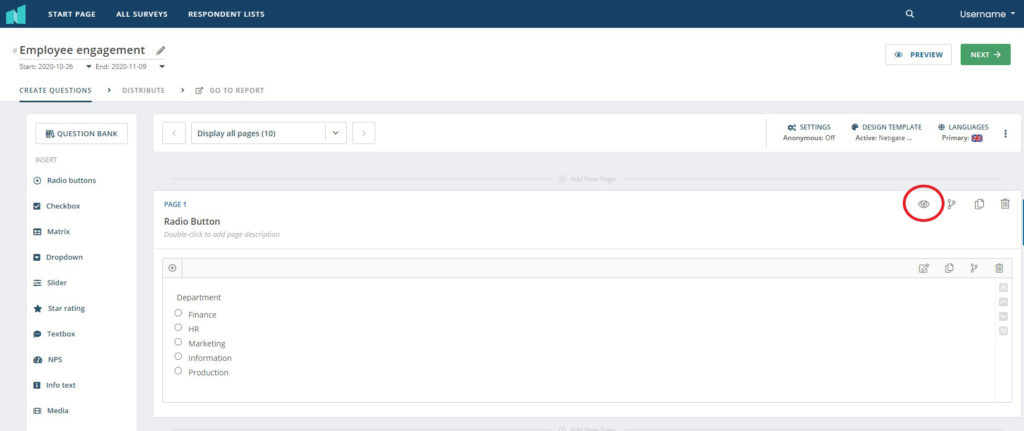
Preview survey
This option allows you to preview the entire survey you are working on. You will enter at the introduction text and be able to freely move forward and backward through your survey questions. To enter preview mode, simply click the Preview button on the right side in the menu bar. This will always be visible no matter where you are in the survey.
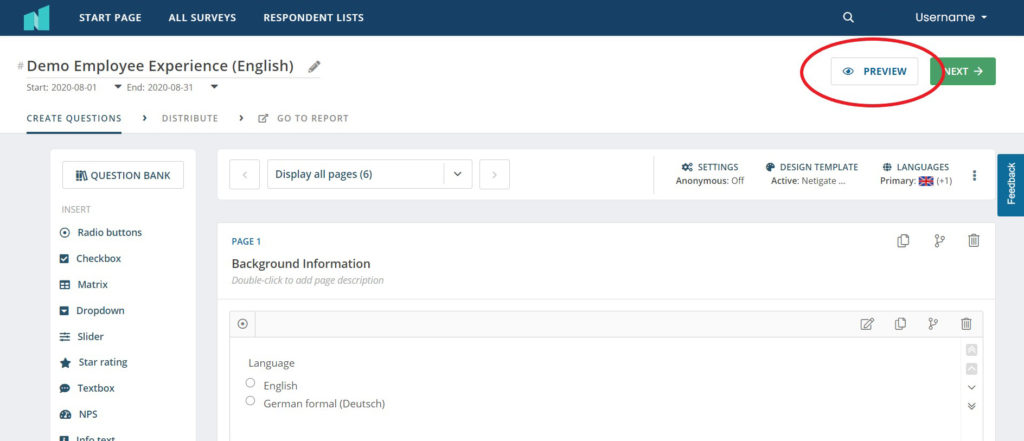
Once you click this button, a new window will open containing a preview of the entire survey.
Can you please provide more feedback so we can make this article better?