Create a PowerPoint template
When exporting your data from Netigate, you can either use the standard Power Point template, or you can create your own custom Power Point template to fit your company branding guidelines.
If you do not already have a company template, it will need to be added to your account. To ensure that your data is exported correctly, there are a couple of standard requirements that your customised PowerPoint template will need to meet.
Two sample templates that you can use as guidelines for your own template:
How to create a Power Point template
You can design your template by adding your own logos, graphics, fonts, and colours. You are also welcome to add a footer and images.
Note: your template can only contain two pages.
First page:
- To add an automatic presentation of the exported survey name on the page, use “@surveyname”
- To add the survey’s duration (start and end dates), use “@period”
- To add the total amount of answers to your survey, use “@answers”
- To add the answer frequency of the survey, use “@frequency”
Second page (graph page):
- You can choose where you want the headline to be shown by inserting a text box in which you enter Title. You can choose the size of the text and change the colour and font. We recommend that you place it at the top of the page.
- You choose where you want to add an optional description of the question using the Description text box. We recommend that you insert this just below the title.
- You can also manage where the charts will be displayed later. You do this by adjusting the size of the chart in the template. The system will refer to the outer margins of the repositioned chart as the final size for your graphs.
We recommend that you allow enough margin space for the charts and headers to display correctly.
Please note:
- Some aspects of the Power Point export are not customisable, such as the number of digits behind a comma. If you require a different form of presentation, you can make the adjustments directly in the exported Power Point file.
- The maximum file size for your Powerpoint is 1 MB (1000 KB). Any larger and the system will have trouble displaying your information properly, or the PowerPoint upload will be blocked altogether.
How to make your PPT template smaller for uploading to Netigate (limit 1 MB)
- Make all images smaller by selecting them -> Picture Format -> Compress Pictures. Choose the smallest option
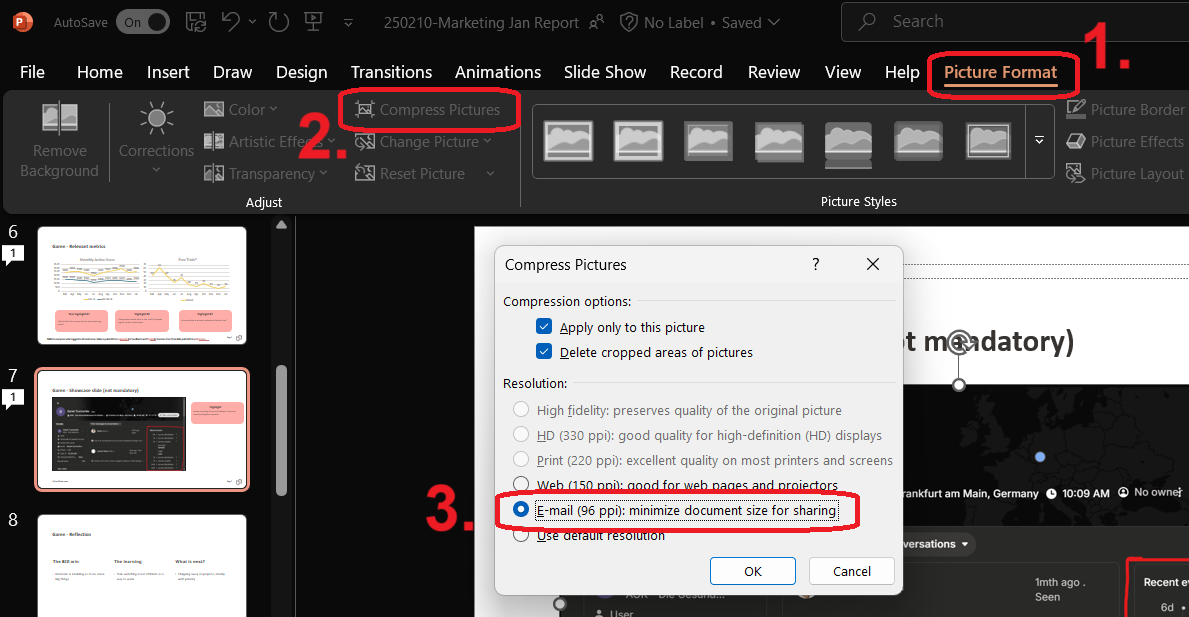
- Check the Slide Master as a PPT can sometimes contain a lot of hidden slides here that can take up a lot of space.
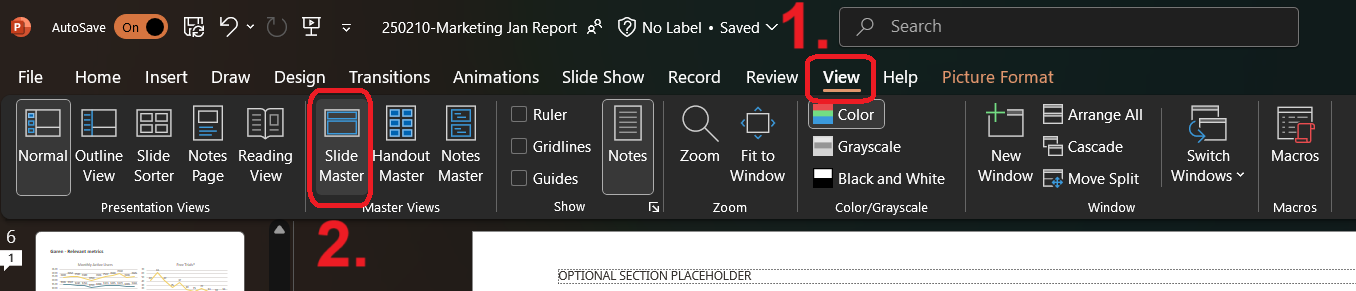
- Embed fonts in file. Go to File -> Options -> Save -> Embed Fonts in the File:
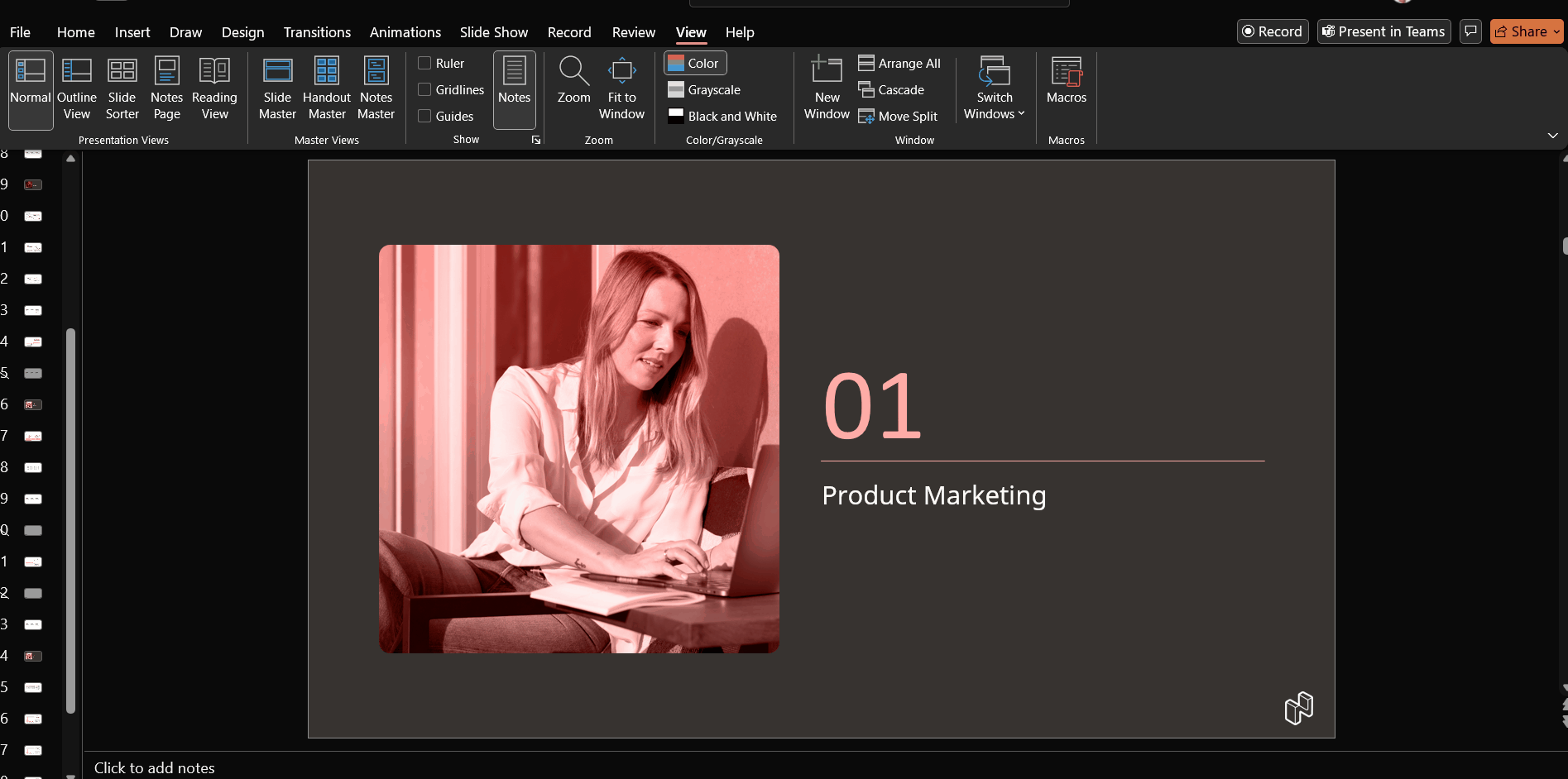
- If the PPT uses a background in the template, this can take up a lot of space. Take a print screen of the background and save it as .PNG or .JPEG, remove the original slide with the background and add a new slide with the saved image as the background. Repeat step 1 to make the image as small as possible
If all of the above steps still leaves you with a file too large to upload I have one last tip:
Create a whole new PPT, add the logo/images you wish to have in your template, and go through the above steps.
If you have completed your template and want it linked to your account, please send the template to your account manager or TPM at Netigate, and they will help you with the upload.
Can you please provide more feedback so we can make this article better?