Filter survey answers
Filtering survey answers is useful when you need to see the result for a particular group or category of your survey respondents. Filtering survey answers can also be done based on a background data question or one of the questions in the survey.
How do I filter my result on survey answers?
To be able to filter the result you will need the question to include any type of pre-defined response alternatives (i.e. radio button, dropdown menu, checkbox, or matrix). Alternatively, if you are filtering on background data, an Ordinal background data column should be imported into your questionnaire.
To filter on a question, select the answer option you would like to filter on, and then click on the number of answers it has received. Note that you can click here even if the number of answers is 0. Click INCLUDE in the pop up window that appears.
This will generate a report containing only the answers connected to the answer option that has been included. It is possible to include and/or exclude multiple options if required.
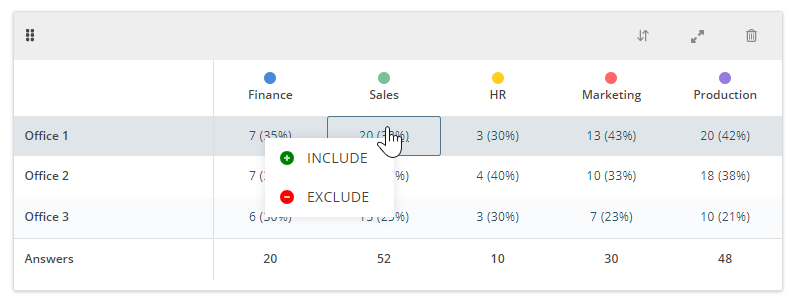
In the example screenshot above, all answers from employees of the Sales Department in Office 1 will be visible. As can you see, you can also choose to EXCLUDE answers from respondents who have answered with a specific answer option (or have specific background data attached). You will now be able to take a closer look at those answers, or compare them, by adding a new series.
The INCLUDE and EXCLUDE options
When you have clicked to filter on a group of answers you are given two options: INCLUDE or EXCLUDE. The option you select will decide what you will see in your report.
INCLUDE: When you choose to INCLUDE an option, the answers connected to that specific answer option will be a part of the report that you will see on screen. If only one option is included, all other options will be zero and the answers will not be displayed in the report. In other words, you will only see the report for the specific option that you have selected. For example, if you choose to include the Sales department in a report, all other departments will be excluded from the report.
EXCLUDE: When you choose to EXCLUDE, the answers connected to that specific option will not be a part of the report. Once an option has been excluded it will show the option as containing zero answers and the answers connected to it will be hidden from your report.
Can you please provide more feedback so we can make this article better?