Add new respondents to an existing sendout
Table of contents
Sometimes you want to add new respondents to an existing sendout. For example, if you have a new employee or customer you want to include in an active survey.
Where can I add new respondents to existing sendout?
To add new respondents, you will need to go to the Distribution page of you survey. Select the sendout, and click the sendouts name to access the sendout panel.
Alternatively, you can click the pencil in the actions-column to edit the sendout.
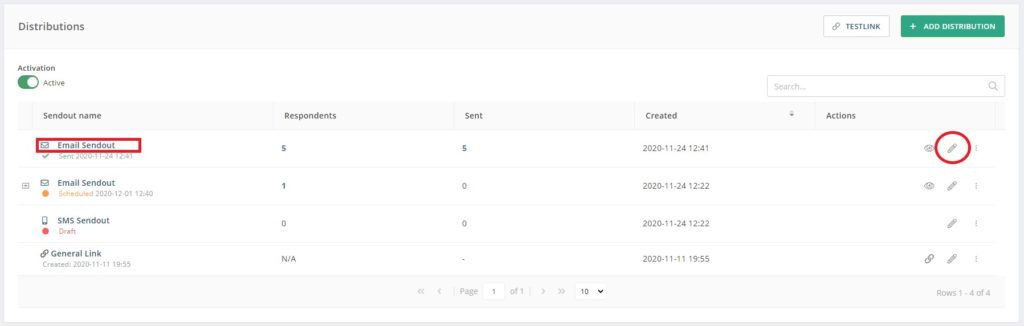
In the sendout panel you have two tabs; one called Statistics and one called Send Out. In the Send Out-tab, under Respondents, you can click +Add Respondents.
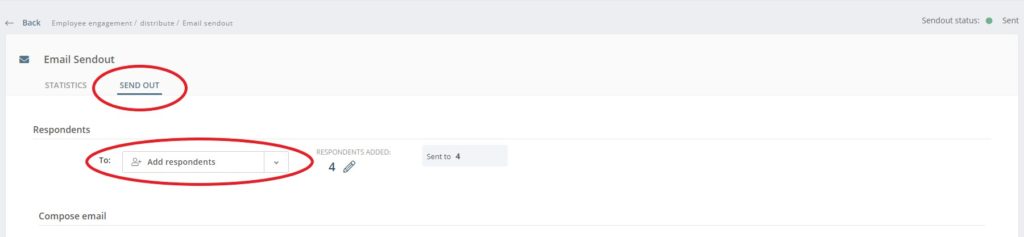
By clicking this button, you will be presented with the option to Add from file, Add Manually or Add from respondent list.
What kind of file can I upload?
If you use the option “add from file”, we recommend that you select an Excel-file that only contains the new respondents that you want to add.
How do I prevent sending the survey to the same respondents twice?
Should you have a list with respondents that you have already sent the survey to, you will need to check the option called “Do not allow duplicates”. If you do not check this box, all already existing respondents will be added a second time to the sendout, providing them with multiple links to the survey, and they will also be counted double in the answer frequency calculations in the report.
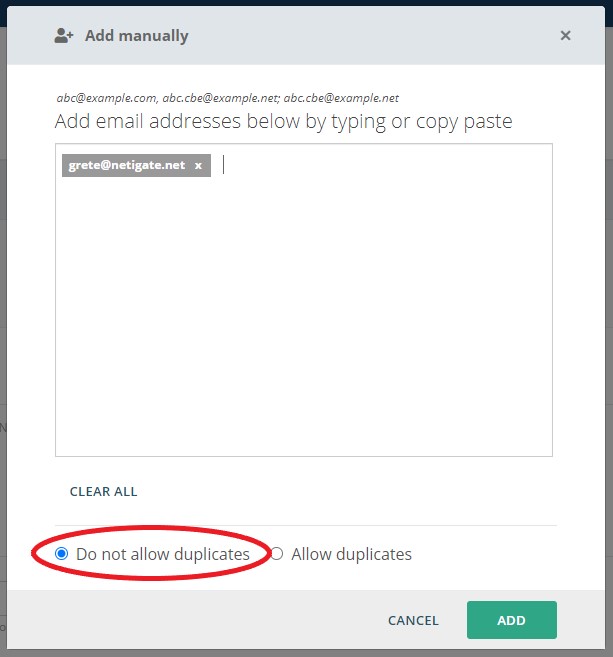
Send the existing survey to new respondents
When you have updated the list with the new respondents you will need to click Add. You will be sent back to the sendout panel where you will have an overview of how many respondents already have received the sendout, as well as how many new respondents were added to the sendout.
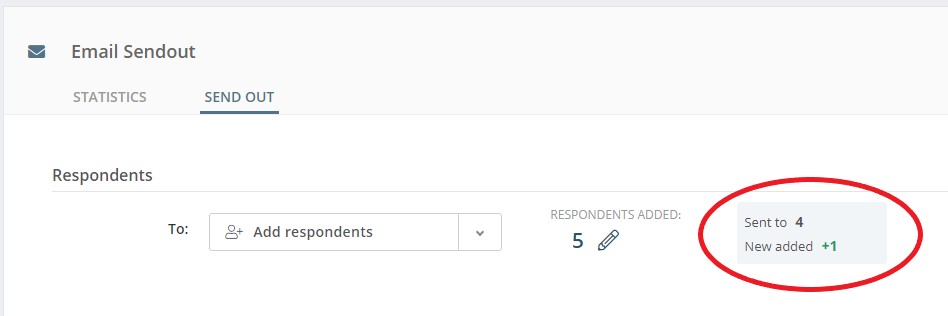
Go to the bottom of the sendout panel, doublecheck the scheduled sendout time, and click the “Update sendout”-button.
Important: The system will automatically filter out those respondents that have already received a sendout and only send it to the newly added respondents. So, if you have 100 respondents that the survey has already been sent to, and you add five new e-mail addresses and activate, you will only send the survey to the five respondents that you have recently added.
Can you please provide more feedback so we can make this article better?