Export to PDF
Table of contents
The Export to PDF function is available to all Netigate users. It can be accessed by clicking Export at the top of your report.
This will download a PDF file to your computer with the content that you select in the export settings.
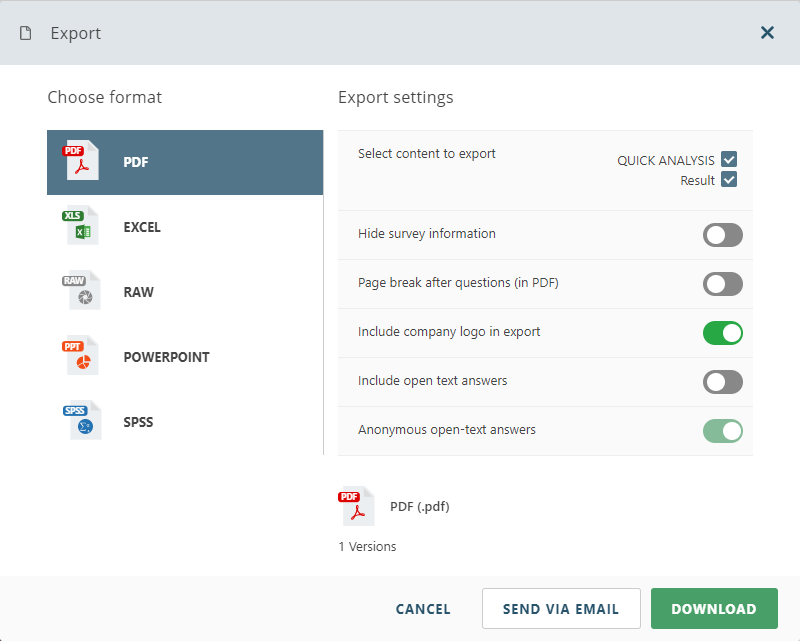
Select content to export
Here you can select what you want include in the exported PDF file.
Quick analysis: Includes your quick analysis data.
Result: Include the overview of the survey result.
Hide survey information
Removes the Survey information dash containing survey metadata (Response Rate, Answers, Sendouts, etc.) from the export.
Page break after questions (in PDF).
Presents every question on a separate page of the PDF.
Include company logo in export.
Allows you to include or remove the company logo from the export. If you have the company logo uploaded to your account, this toggle is ON by default.
Include open text answers
Will add all individual free text answers to your exported PDF file.
Check the option Anonymous open-text answers to anonymize all free text answers in the exported PDF.
Download file
To download your file you can either select to send it via e-mail or download it directly. Please note that the download of a PDF could take some time to download so you may need to wait a couple of minutes to receive your exported file.
Can you please provide more feedback so we can make this article better?