Distribution panel
Table of contents
After choosing your sendout channels you will be presented with the distribution panel. This is a complete overview of all the sendouts for the specific survey. In addition to the sendout name you will also find sendout type, date and time, respondent statistics, as well as the status of the sendout.
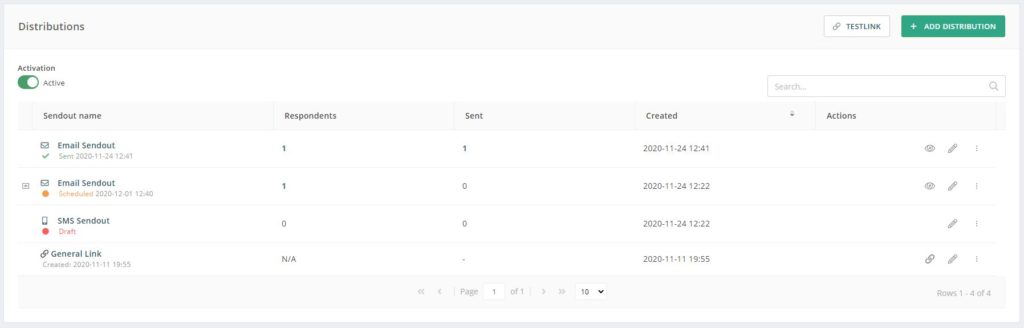
Sendout statistics
In the first column of the panel called “Sendout name”, you have information about what distribution channel has been chosen, the date of the sendout, as well as the status of the sendout.
By clicking the sendout name you will enter the statistics for that specific channel. In the panel you have a complete overview of the activity on the sendout, and where in the answering process the respondents are.
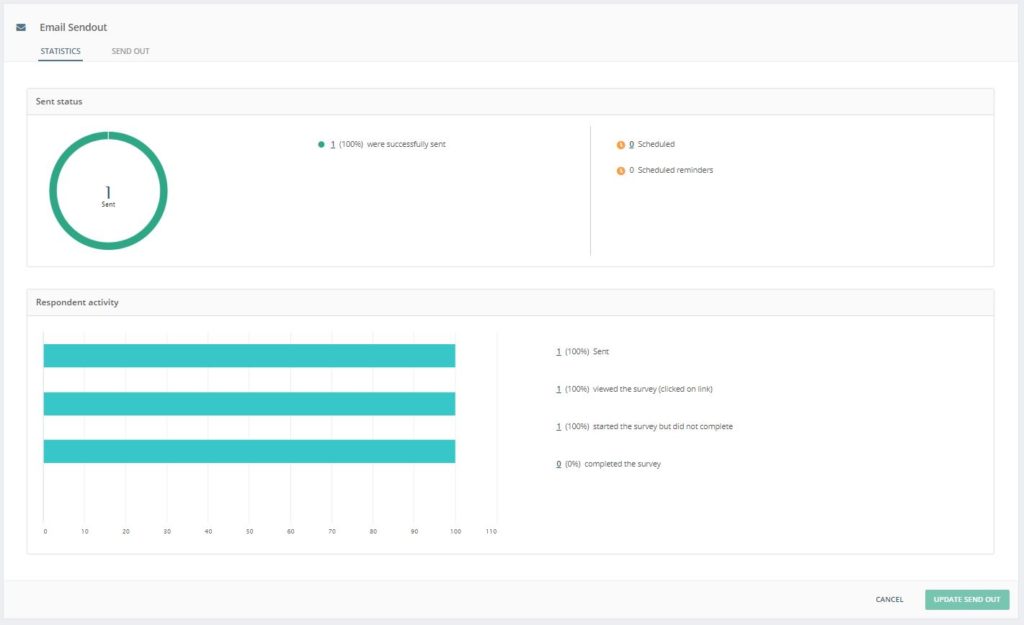
In addition, you can also add more respondents to an existing sendout if needed. Read more about that here.
Status
If you have a sendout or link that is marked red or yellow, this means that your sendout is not yet ready to be sent.
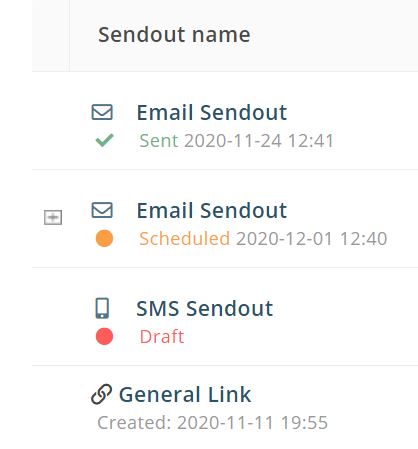
Blue status: Your sendout is being processed. As soon as the sendout is complete the status will change to green.
Green status: This means the sendout has been ordered and your survey is active. The sendout is scheduled and will be sent at the scheduled date and time. When the sendout has been sent it will be marked with a green tick.
Yellow status: Your sendout is ordered but not sent, or the survey has not been activated. If you have scheduled the sendout ahead of time it will be marked as yellow until the date of the sendout. To do this you will need to go to the menu on the left-hand side and click the Activation option.
Red status: Your sendout has not been ordered and is marked as a draft. To activate it you will need to edit the sendout and click the Order-button to complete the sendout.
Respondent
The second column gives you information about your respondents. Specifically, how many respondents the survey has been sent to. You can click on the number in this column to get an overview of the respondent statistics. In the respondent status-panel you will be able to see which respondents have received the survey sendout, and where they are in the answering process.
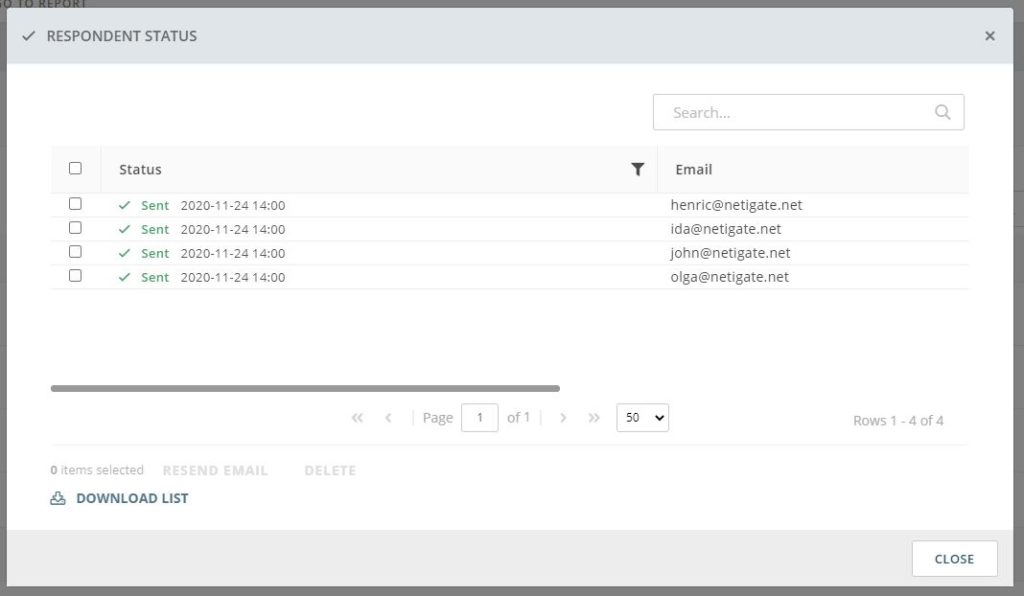
Sent
In the Sent-column you can click on the little number and you will get a list of all the respondents that the survey was sent to. Here you can see the status of each respondent, e.g. if a sendout has failed.
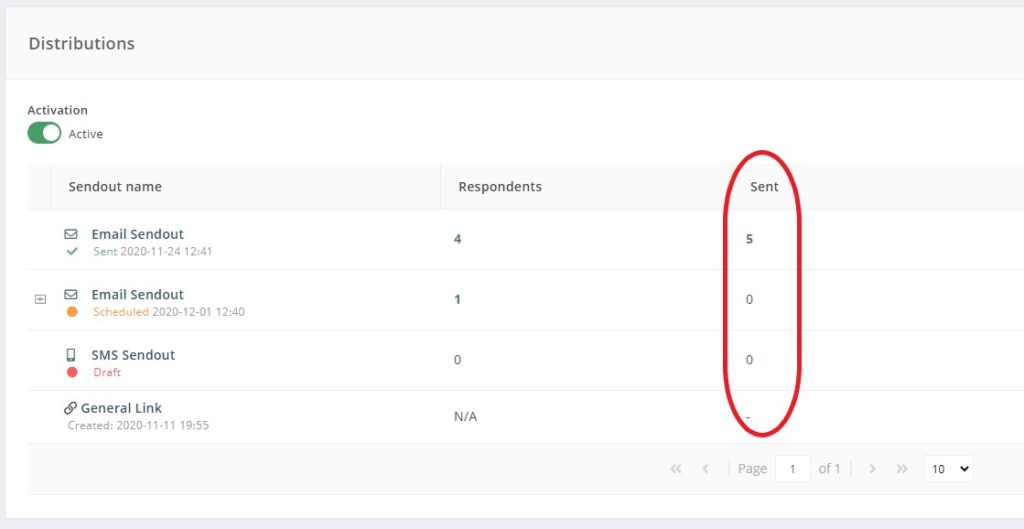
A red triangle will indicate that this person has not received your sendout. Hover with your mouse over it for more information. The reason could be that the email address is faulty, that the respondent is on the blocklist (e.g. they might have unsubscribed from your list previously) or that the sendout is still in progress. In this case, wait a couple of minutes and try again.
Can you please provide more feedback so we can make this article better?