Create and manage series
Create a series if you want to compare results from several respondent groups or time periods. A series is a dataset with filters applied to it.
You can start by creating a certain number of comparison series and then applying filters to them. Or you can automatically create series by applying a breakdown on a certain question.
Create series first and apply filters afterwards
If you know how many datasets you want to compare, the best solution is to create empty series first and add filters to them later.
- To create series, go to LEFT MENU > Series and click on + ADD SERIES. The new series names are automatically generated, i.e. Series, Series1, Series2, etc. You can rename the series at any time by typing in a new name.
- Apply the filters to each series to distinguish them from one another by including or excluding answers options in questions.
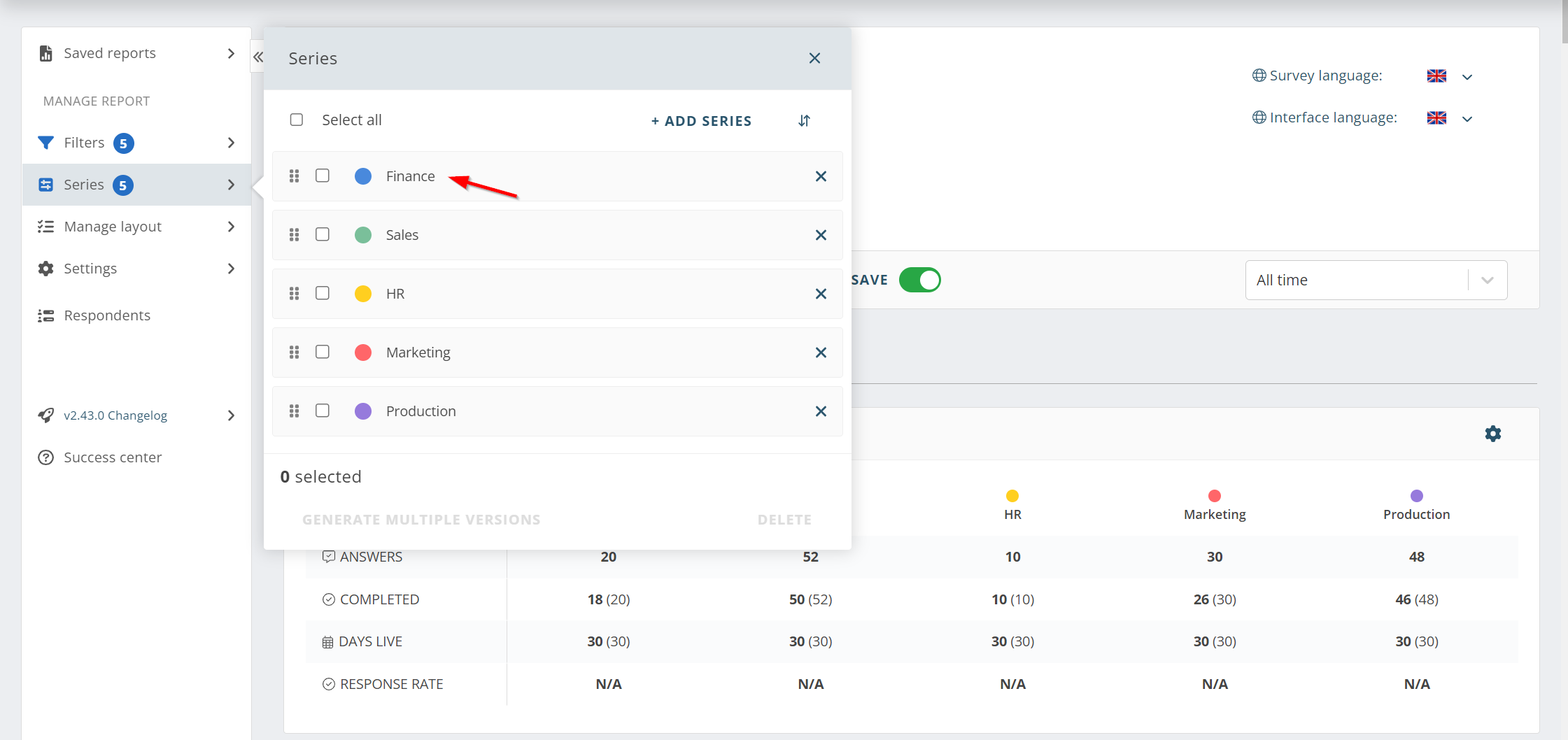
Create a breakdown on a question
If you want the comparison series to be based on one of the survey questions, you can do it by applying a breakdown.
Click on the ellipsis in the upper right-hand corner of the dash and select Apply breakdown.
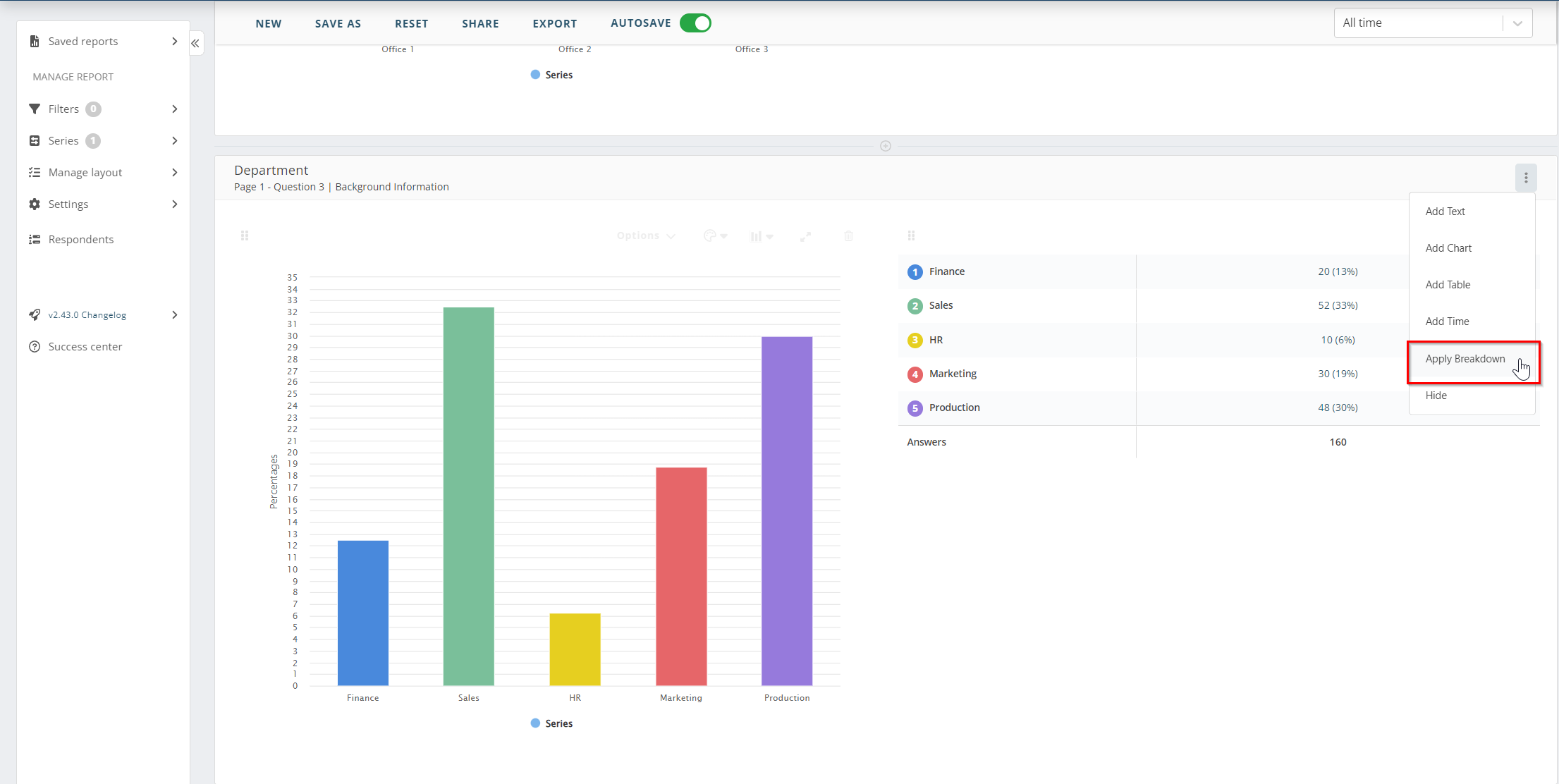
The series will automatically inherit the names of the answer options. These names can be changed at any time via LEFT MENU > Series
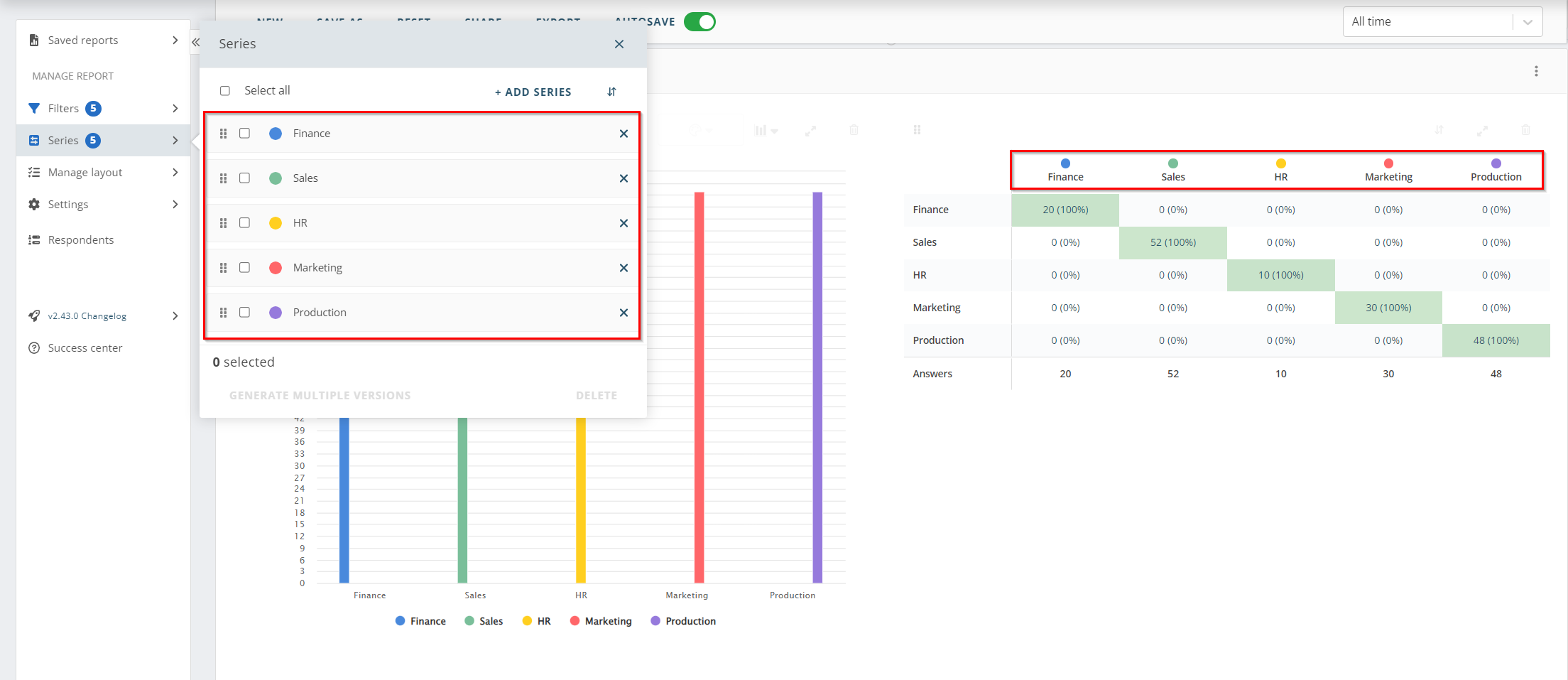
Create series based on time period
Do this to compare results from different time periods.
- Create an empty series through LEFT MENU > Series
- Go to LEFT MENU > Filters and click on the symbol to the right of the series name
- Select a predefined time frame, or specify custom dates by choosing the CUSTOM option in the list.
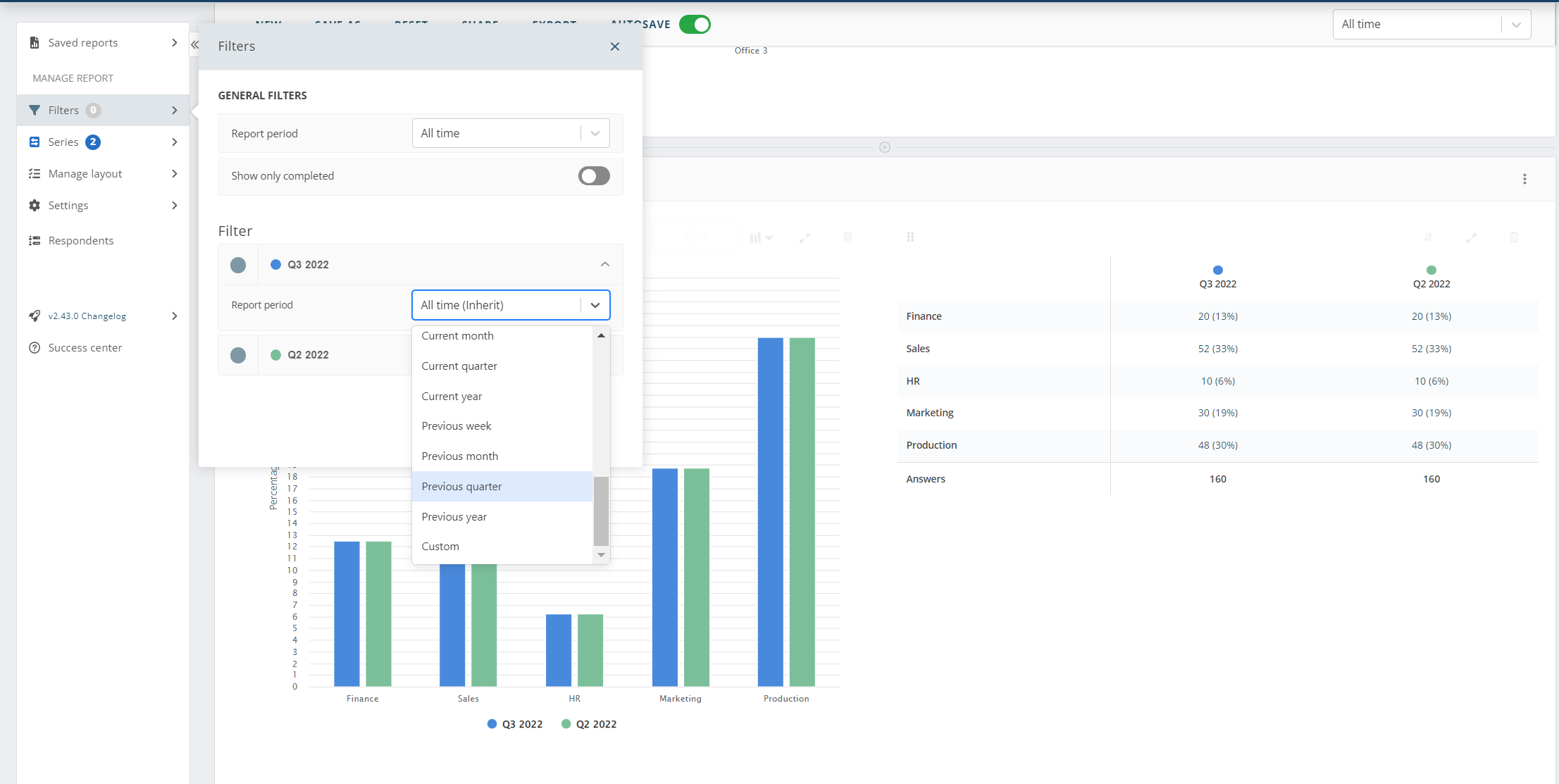
Edit series
You can edit the series appearance and content to suit you. To change the series colour, click on the coloured dot in front of the series name in LEFT MENU > Series.
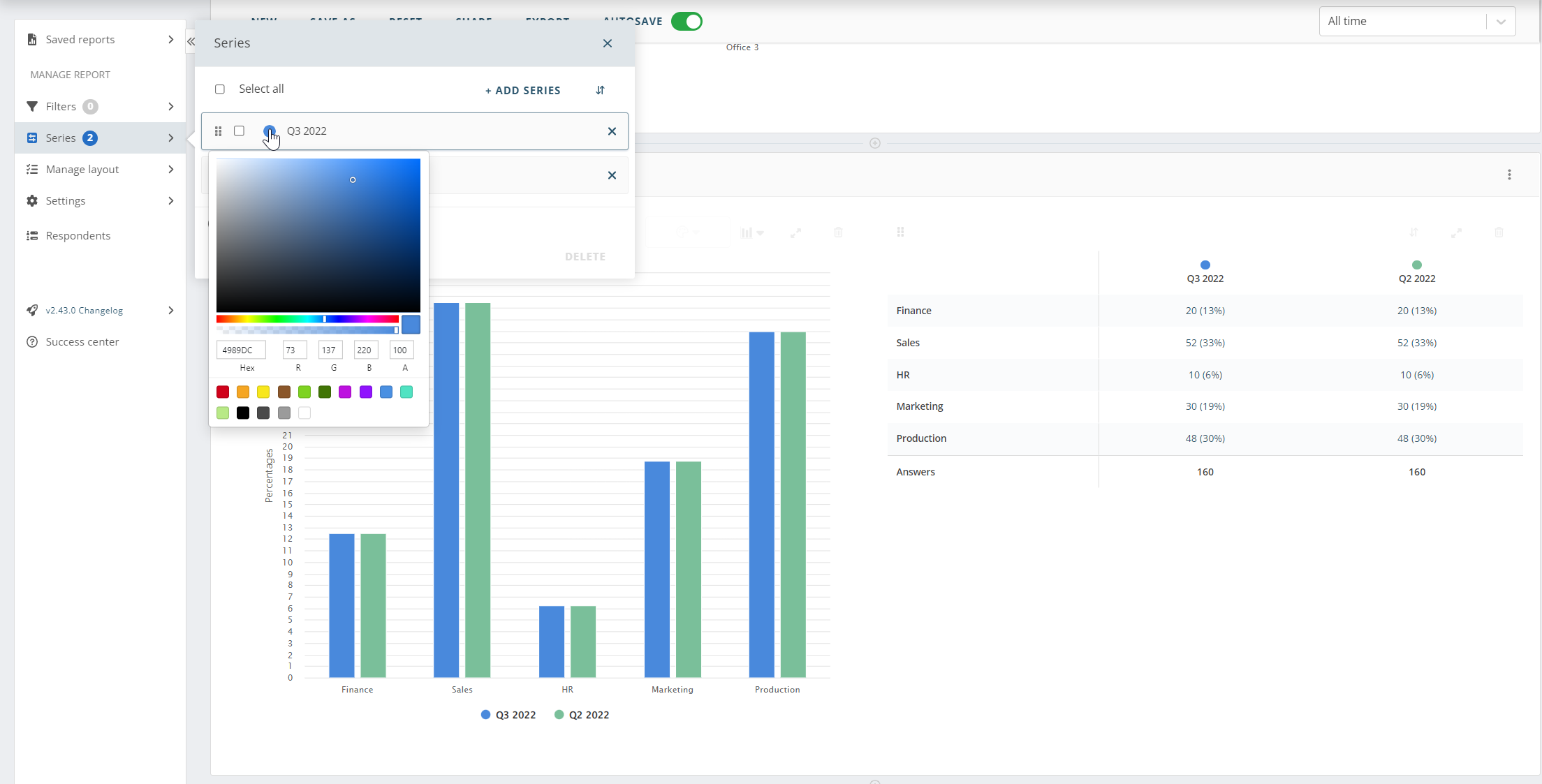
You can also rename the series by clicking on the series name under LEFT MENU > Series.
You an also change any filters applied to a series in the same menu.
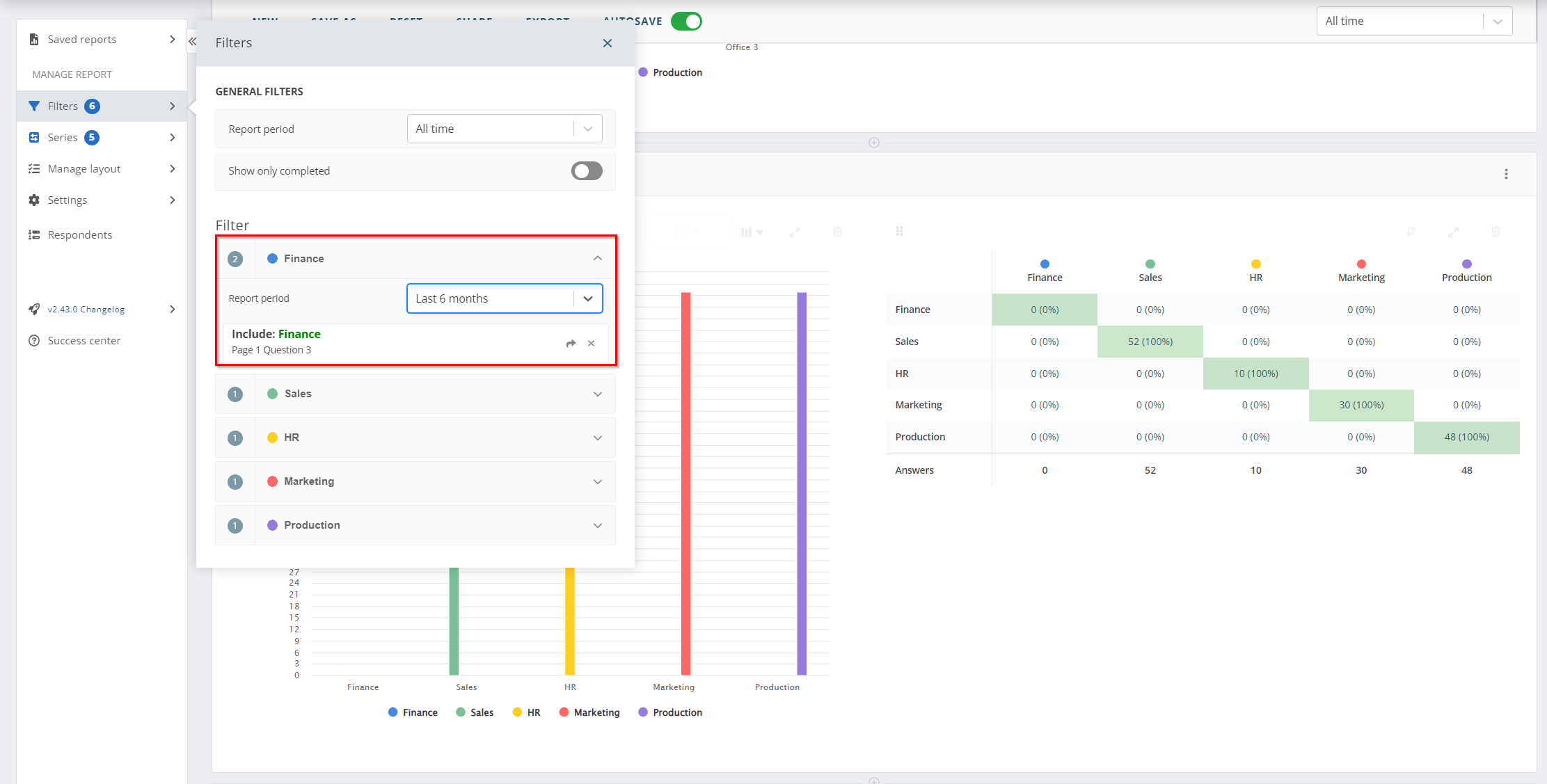
Delete series
In the series menu, select the series you want to delete and click DELETE. The system will ask if you are sure that you want to delete the series, since the deletion is permanent.
You cannot delete all series from the report. At least one has to remain at all times.

Generate new reports from series
To generate new report versions based on series, click LEFT MENU > Series > Select > GENERATE MULTIPLE VERSIONS.
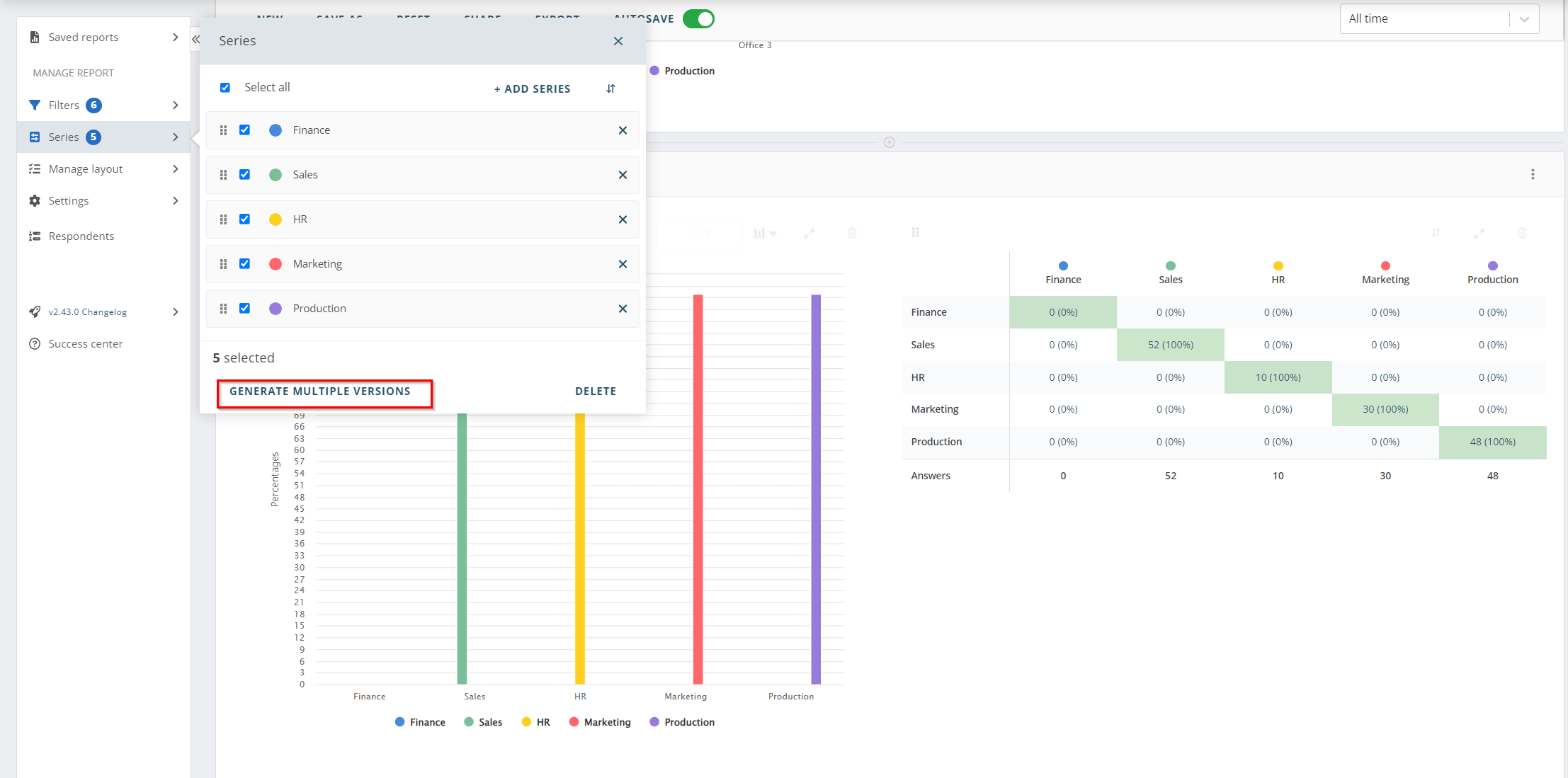
Once you click on GENERATE MULTIPLE VERSIONS the tool will ask whether you want to add a total result as a comparison series to all of the generated report versions. Switch the toggle on if you do.
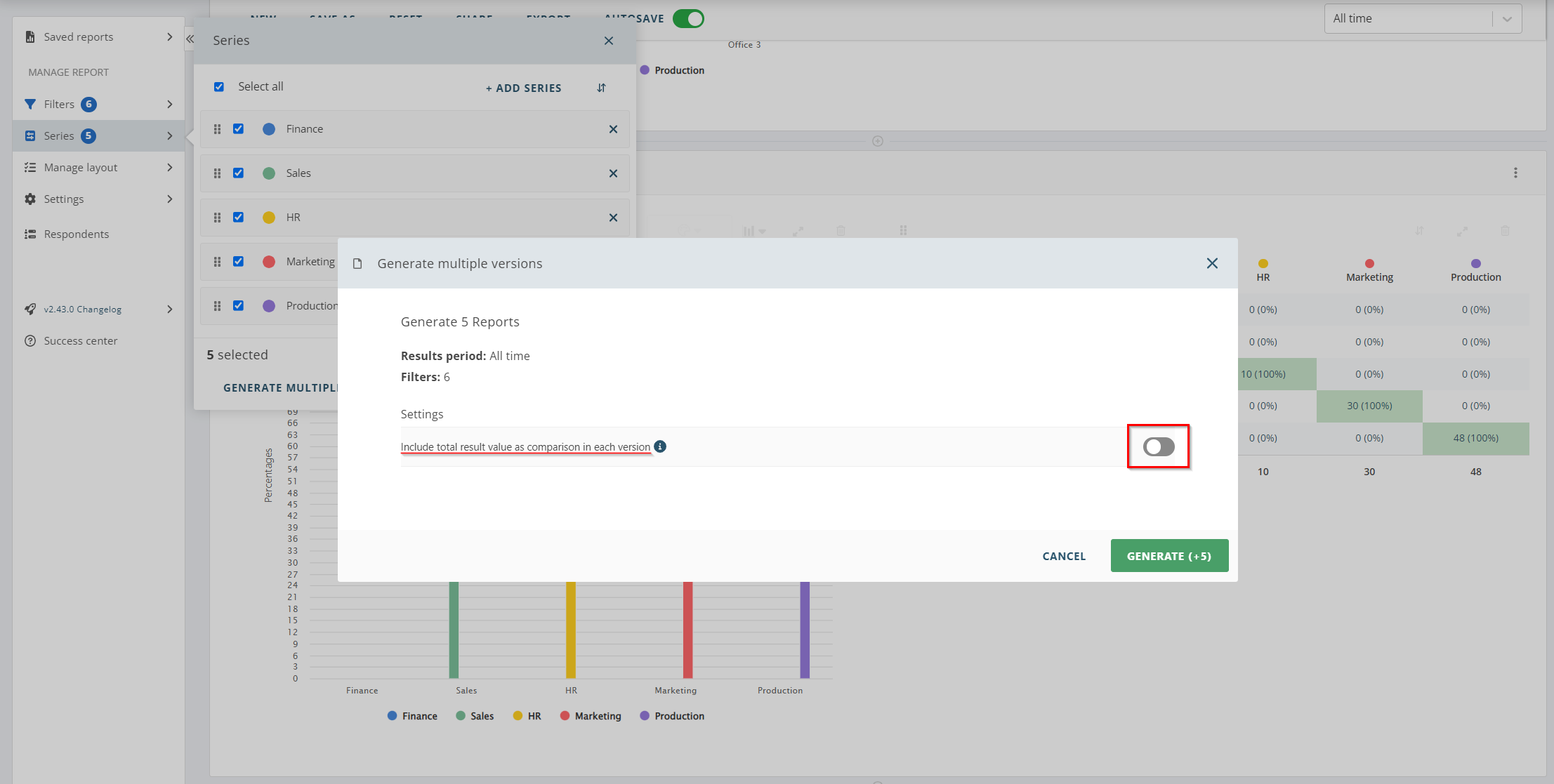
The generated report versions will be saved under LEFT MENU > Saved reports.
Can you please provide more feedback so we can make this article better?