Login list
Table of contents
If, for some reason, you do not have access to the respondents’ individual e-mail addresses or mobile phone numbers, a Login List will give your responses an element of traceability. The Login List will provide a username, password and survey ID that will allow respondents to respond to the survey. You will also be provided with individual links for each of the respondents should you need to input data into the survey e.g. adding results from a paper survey.
Watch a short tutorial video:
How to create a Login List sendout
We have covered how you go about when wanting to send your survey, now let’s go into depth on how you distribute your survey via a login list.

When you access the Login List panel you will get the same options as in the other distribution channels when adding respondents. You can Add Logins manually, Add from Excel file, or Add from respondent list.
Add logins manually
This option allows you to easily copy and paste e-mail addresses from another source, such as Excel. The login names need to be separated by a single line break.
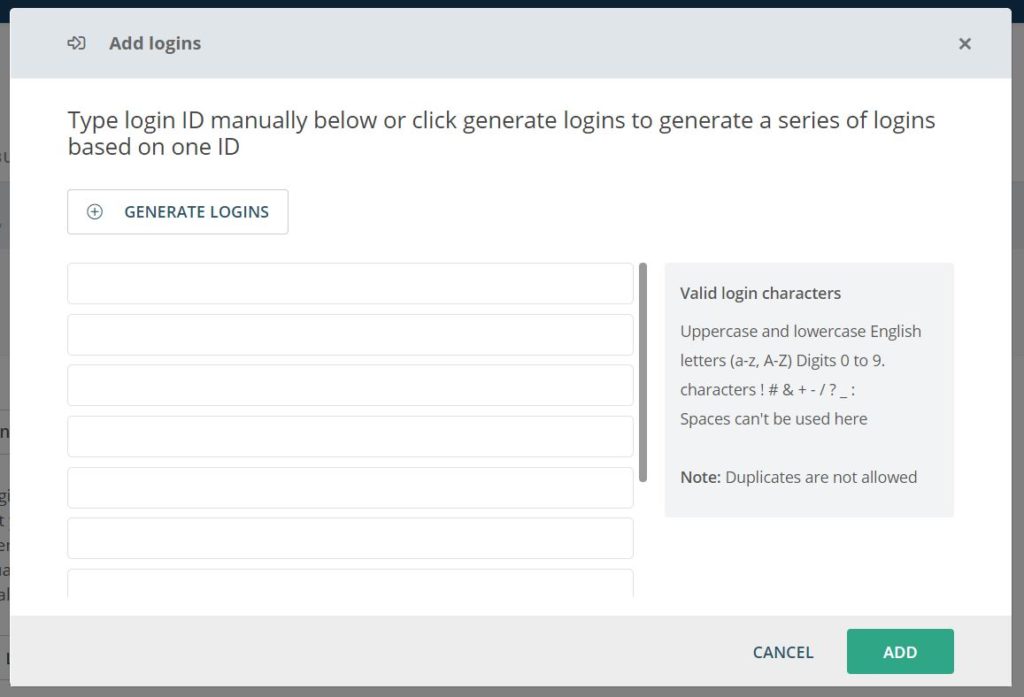
You can also Generate logins. This will automatically add a series of logins based on your selection.
Enter the name that you want your logins to have and fill out the number of logins that you need. Click OK to generate. The generated logins will be added to the box Add logins and you can click Add to finalise the creation.
Add from Excel file
You can upload an Excel file containing logins that you want to add to the survey. In this list you can include information about your respondents. This information is also called Background Data. We have attached a sample file that shows the ideal setup of your Excel-file inside the plattform. You can also read more about how to design the file for successful upload here.
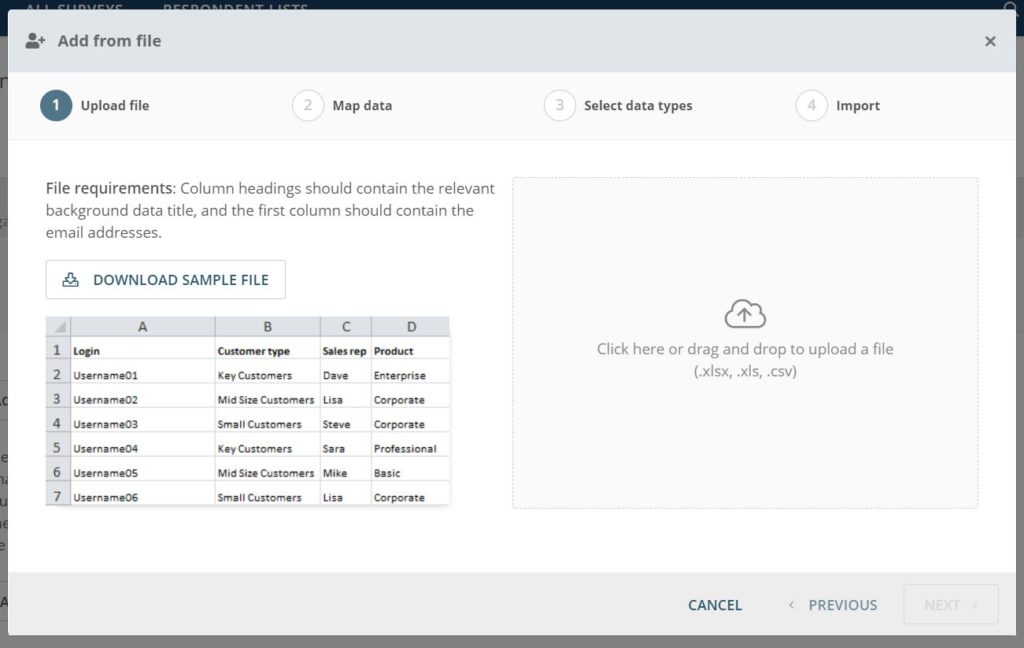
Add from respondent list
Here you can select an already existing respondent list that have been saved to your account from Respondent Lists.
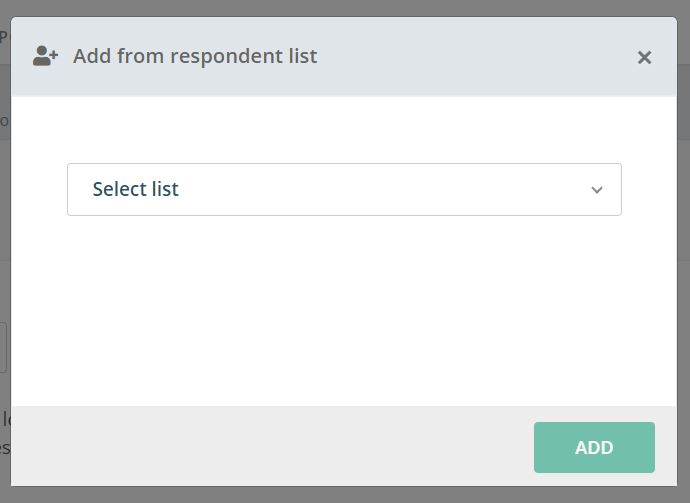
Edit Login List
You will see how many logins you have added to your sendout in the area labelled Added. If you have already added one or more logins to your sendout, you can manage them by clicking the pencil icon next to the number of added respondents. You can, for example, delete added logins from the mailing or edit information associated with specific logins.
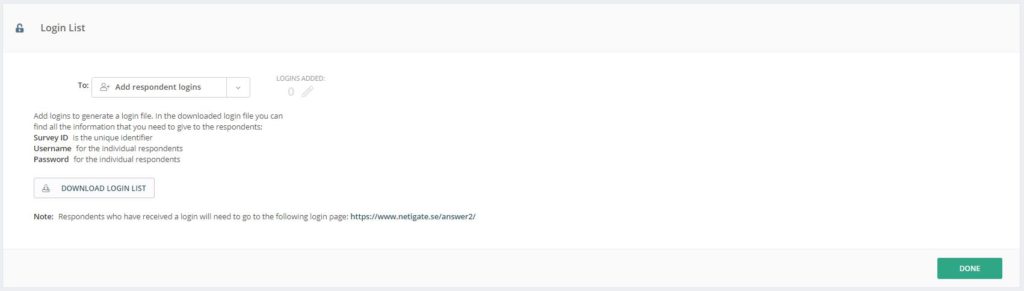
You will need to click “Download Login List” to retrieve the login information. In the downloaded login file, you can find all the information that you need to give to the respondents, including their username and password (marked in the red boxes):
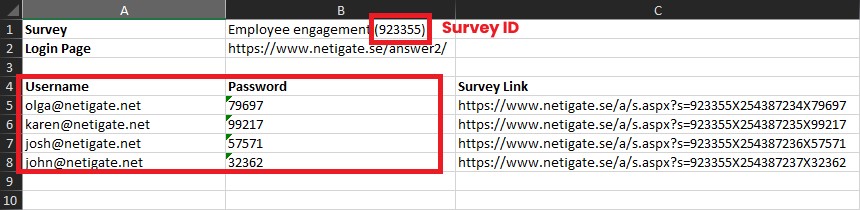
Click Continue in the bottom right corner to go back to distribution.
Important: For the logins to work you will need to make sure to activate your survey before the Logins can be used.
How do the respondents use their login information?
Respondents who have received login information will need to go to a specific login page:
The login page URL: https://www.netigate.se/answer2/
On this page the respondent can select their preferred language and then they will need to fill out the following information:
Survey ID: The unique identifier to the survey.
Username: The individual respondent’s username.
Password: The individual respondent’s password.
Click Submit to log in to the survey.
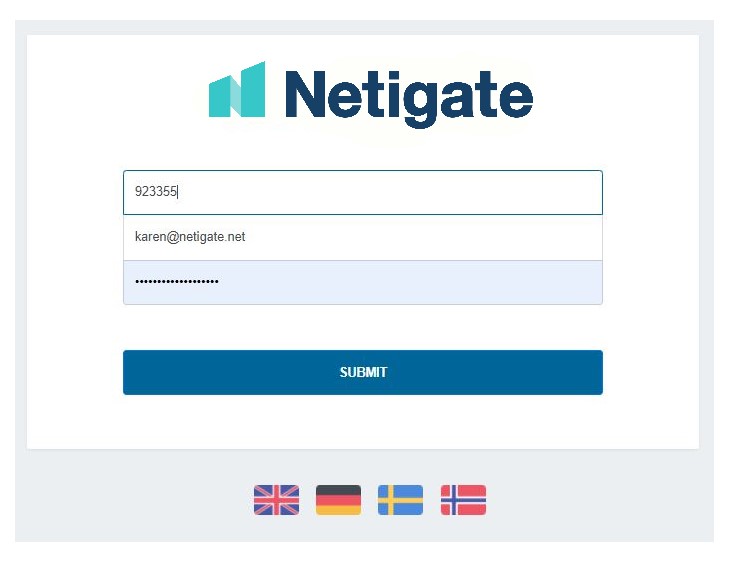
Can you please provide more feedback so we can make this article better?