Survey information
The Survey information panel provides an overview of your survey statistics. It always appears as the first dash at the top of each report. The information is presented in circles if the report has no series, and turns into a table if the report has more than 2 series.
Don’t want to read? Watch this tutorial:
Overview
The Survey information dash can be placed anywhere in the report by clicking LEFT MENU > Manage layout and holding down the move icon ⋮⋮ and dragging to change its position in your report.
To select which survey information you want to include in the overview, click the Settings icon ⚙ in the upper right corner of the dash.
The Survey information dash contains the following data about your survey:
- Answers
- Compleated
- Days Live
- Response Time
- Sendouts
- Respondents
- Drop-Offs
- Response Rate
- Device Used
Note: This information is Exportable to Excel and PDF. Only Response rate is exportable to PowerPoint.

Answers

Answers shows the number of answer sets received for the survey. It is sensitive to filters applied in the current report version, including the Filters/Show only completed toggle.
Answer definition: An answer is registered when a respondent has entered the survey by clicking on a survey link and answered at least one question.
If the survey contains background data, clicking on the survey link alone automatically registers an answer, since a set of answers is predefined for this respondent in the background data file.
Completed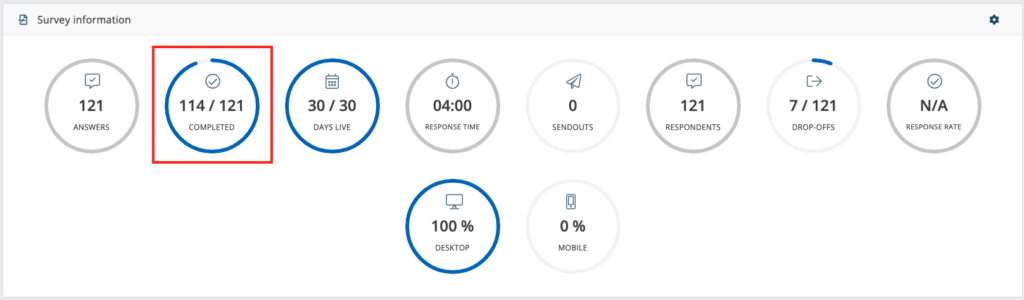
An answer set is considered complete when a respondent has:
- entered the survey by clicking on the survey link
- answered at least one question
- clicked on FINISH.
This information is sensitive to filters applied in the current report version, including LEFT MENU > Filters > Show only completed toggle.
Days live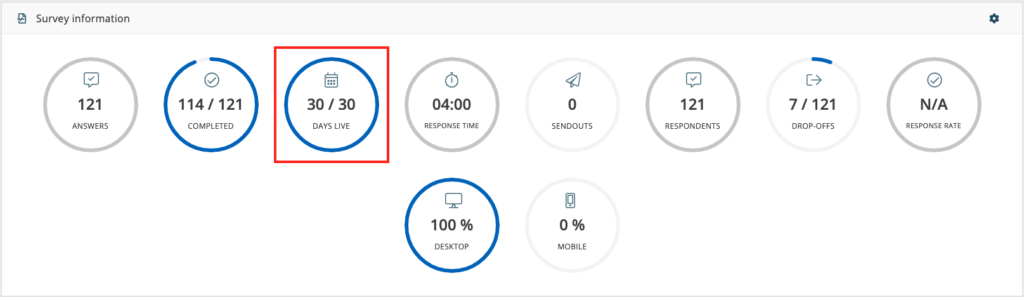
This represents the number of days since the survey start date, alongside the total number of days that the survey is set to be live for the submission of answers.
Response time

This shows the median time it took a respondent to complete the survey. The count starts the second the respondent enters the survey until the end of the session, or until the answers are submitted by clicking the FINISH button at the end of the survey.
This information that appears is sensitive to filters applied in the current report version.
Sendouts

This shows the number of send outs issued for the survey.
An email and SMS send out containing multiple recipients will show the number of send outs equal to the number of recipients, including duplicates. A General link as a distribution method is not reflected here.
The numbers are sensitive to filters applied to background data questions and time filters.
Drop-offs

This section shows the number of users who entered the survey but did not finish, versus total respondents whose answers are represented in the current report version.
This parameter is always an inverted version of COMPLETED.
The information here is sensitive to the Show only completed toggle in Filter settings in the left menu.
Response rate

This shows the number of answers represented in the current report version alongside the total number of send outs.
If one or more send outs were distributed via general link, therefore bringing in multiple answers, the Response rate will be shown as N/A, since the number of answer sets in the report is greater than the number of send outs.
This information is sensitive to filters applied in the current report version, including Filters > Show only completed toggle.
Device used

This metric shows devices used by respondents when answering the survey. The setting adds two devices by default: desktop and mobile.
This information is sensitive to filters applied in the current report version, including Filters > Show only completed toggle.
Can you please provide more feedback so we can make this article better?