Survey Loop
In certain circumstances, you might want to create a survey loop. Meaning that after successful submission of the survey, it automatically jumps to the start again. This is particularly useful when you have a survey open for the public, e.g. a feedback station with a tablet.
When one respondent finishes answering, the survey should jump back to the start. Thereby making it ready for the next respondent in line.
How to create a Survey Loop?
There are two alternatives for how to achieve a survey loop.
Alternative 1:
Go to the Survey Settings in your survey editing mode. There you will find the webpage redirection.
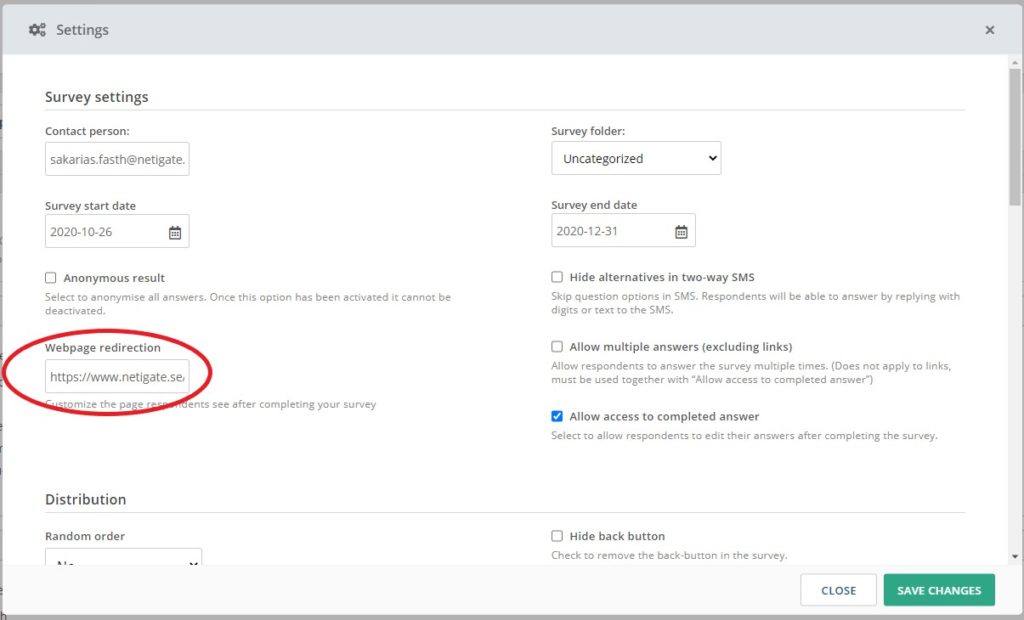
Enter the survey link into the text box. You can find the survey URL by generating a Survey Link in the Distribution menu. Please be aware that this only works when you have an End Text in your survey.
Note: remove https:// from your survey link for the loop to work.
Alternative 2:
You can add survey logic on the last page of your survey.
If you have already added logic to your questions, the logic symbol will be shown in green, and the existing logic will be listed in the logic screen.
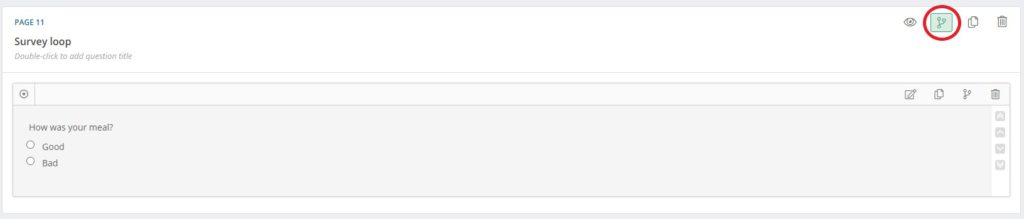
You can edit existing logic by clicking the existing rule to expand it or delete by clicking the trash can.
If you do not have any logic in this question, click Add Logic and the window will change to a menu where you can add the logic.
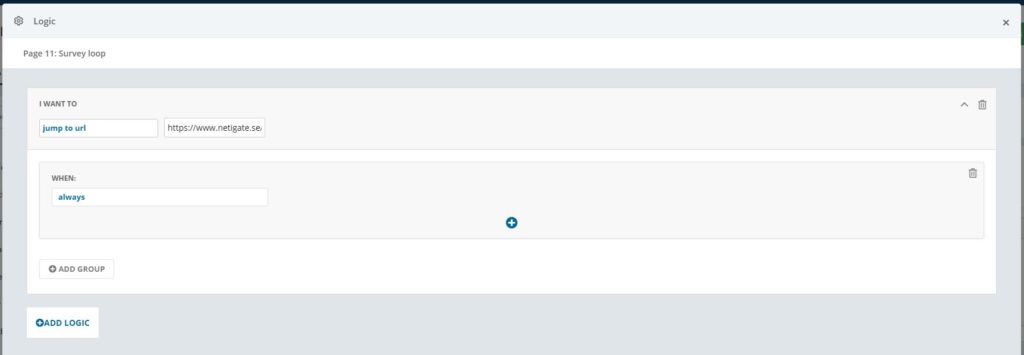
You will be presented with an option to choose whether you want to Hide, Notify, Jump to page or Jump to URL from the dropdown menu at the top left corner followed by the set of rules that will decide when the logic should be in effect.
Use the Jump to URL-logic and paste the survey URL into the text box. You can find the survey URL by generating a survey link in the Distribution menu.
Note: this alternative only works when the survey is active. You can not use a testlink URL.
Can you please provide more feedback so we can make this article better?