Matrix
Table of contents
What is a Matrix and what is it used for?
Matrix should be used when you need to group questions that have the same answer option scale.
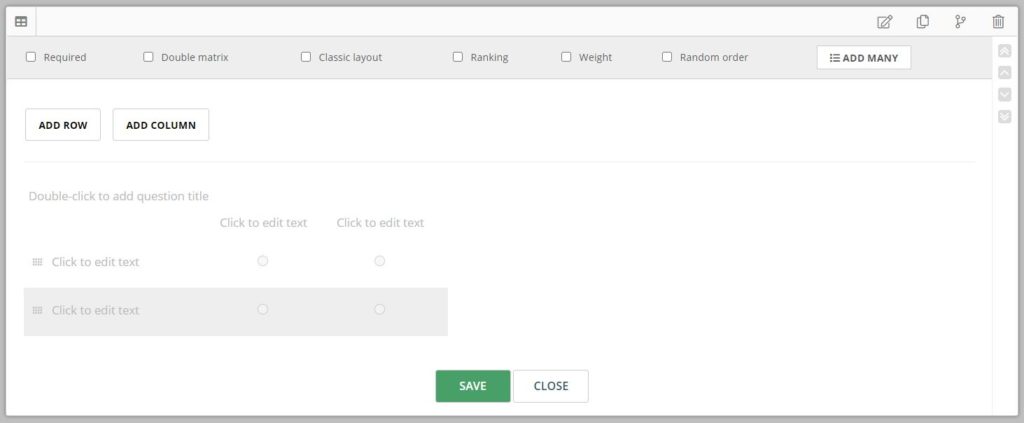
How do I customize my Matrix?
As you can see you have a selection of options for your Matrix on top of the dialogue box. Let’s take a look at what these do, as well as the basics.
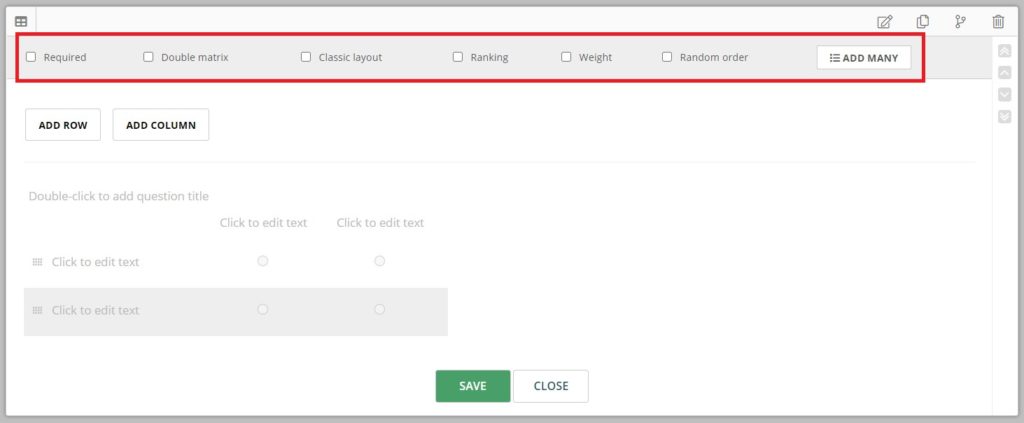
Add the question title, and some answer options. Double-click the top row to add the question, and then start adding your answer alternatives.
Use the Add Row button to add more rows, and the Add Column button to add more columns. The rows do not have to be in the correct order when added, you can move them around ass you wish later. Grab the spotted square on the left side of the alternative and drop it where you want it. The columns however, are static and cannot be moved later.
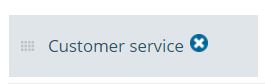
The keen eye will also notice the remove option next to each answer alternatives on both row and column.
Note: We advise you not to delete answer options after the survey has been activated and you have started to receive answers. This may cause you to lose response data or cause data offset in your report.
Required is used if you want the response of this question to be mandatory. This means that the respondents need to answer the question to proceed to the next page or your survey.
Double matrix is used to measure multiple survey question attributes side-by-side.
A Classic layout displays all the questions at the same time. By checking this box your matrix will be displayed with a classic layout. See example below.
Ranking is used to enable the respondent to rank the matrix rows depending on, for example, how important they are or from best to worst.
Use Weight to provide you with the possibility to weight the response options. Weighting the response alternatives gives you the ability to draw different types of values in your report. For example, an average value and the standard deviation of the answers. Weights can be added before, during and after carrying out the survey. They will be attached to the results immediately.
Random order is used if you want all response alternatives to be presented in a random order.
Add many will give you the possibility to add large quantities of response alternatives by copying and pasting them from an Excel list or text document. To use this, click Add many and then paste all response options to the textbox, with a line break between the options.
When you are satisfied with your settings, click Save and preview your page to check that everything is the way that you wanted it to be.
How does the Matrix look for the respondent in the survey?
Standard view:
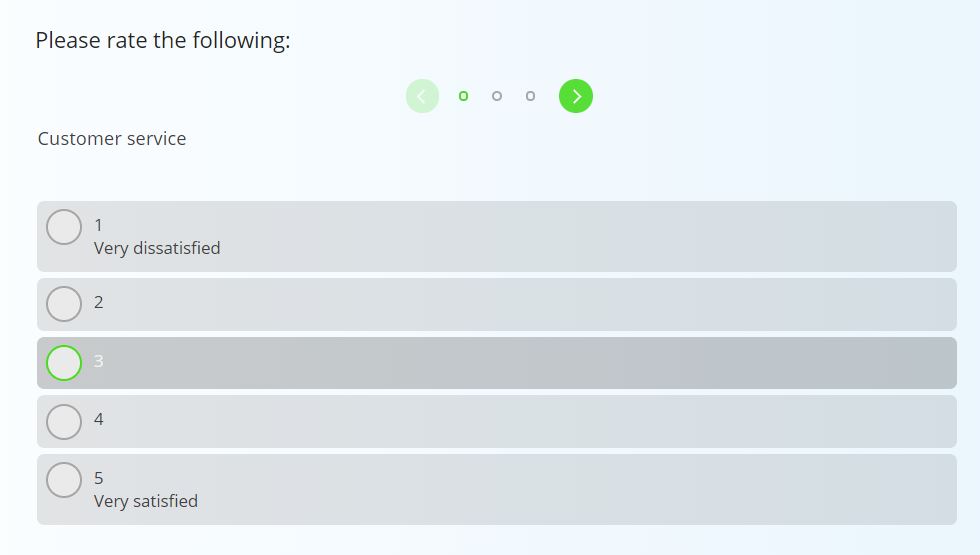
Double matrix:
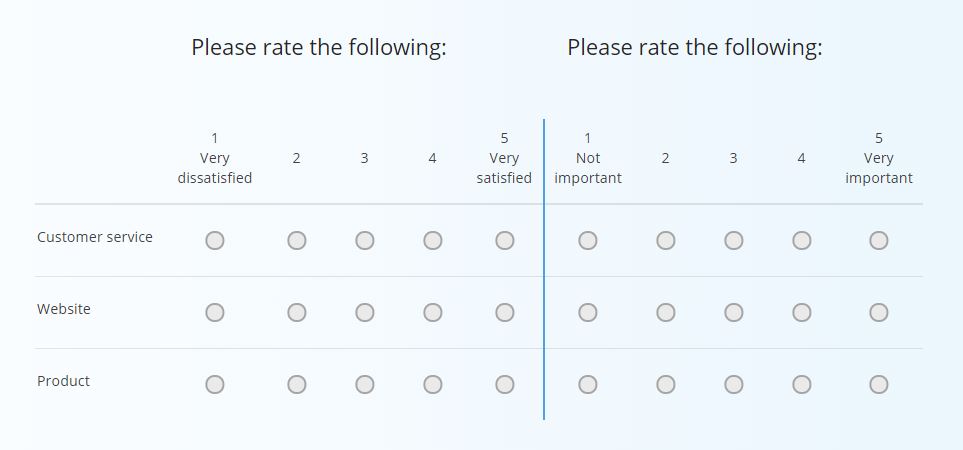
Classic layout:
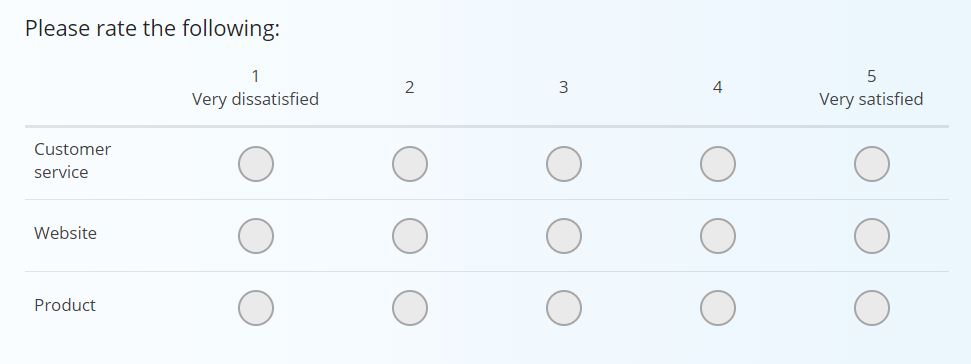
Ranked view:
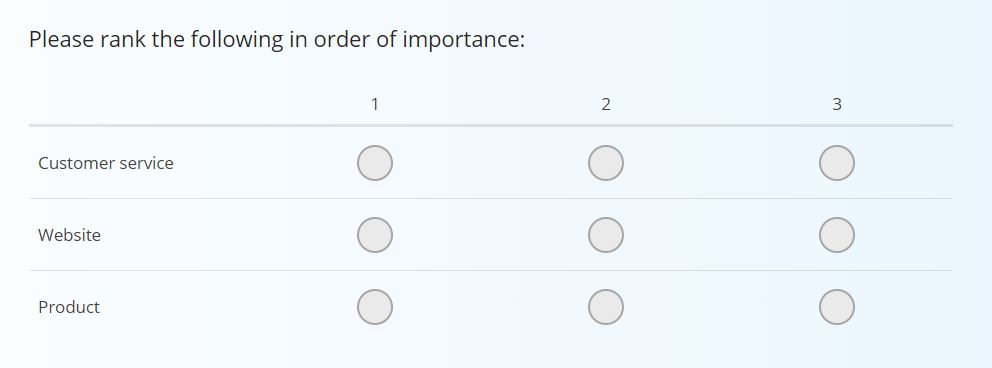
Can you please provide more feedback so we can make this article better?