Product News 03-2025
Netigate Product News for March 2025
Welcome to the “first” ever Product News for Netigate! This is where you can learn about the ongoing features and updates that we are releasing for the platform. We expect to do these around the first Monday of every month moving forward. You can also read this news on our website. With that, lets get into some exciting new features!
New survey Widget now previews in real time
The Widget is a type of survey distribution method that allows you to install your Neitgate survey into an external website or app. After, the survey will appear as visitors land on the page, take certain actions, fill out certain fields, or just click the button marked “feedback”!
While the widget itself has existed for a while, we changed how the widget gets created within Netigate to make it easier to use. This includes a real time preview of the widget, as you make changes! Check it out in the GIF below:
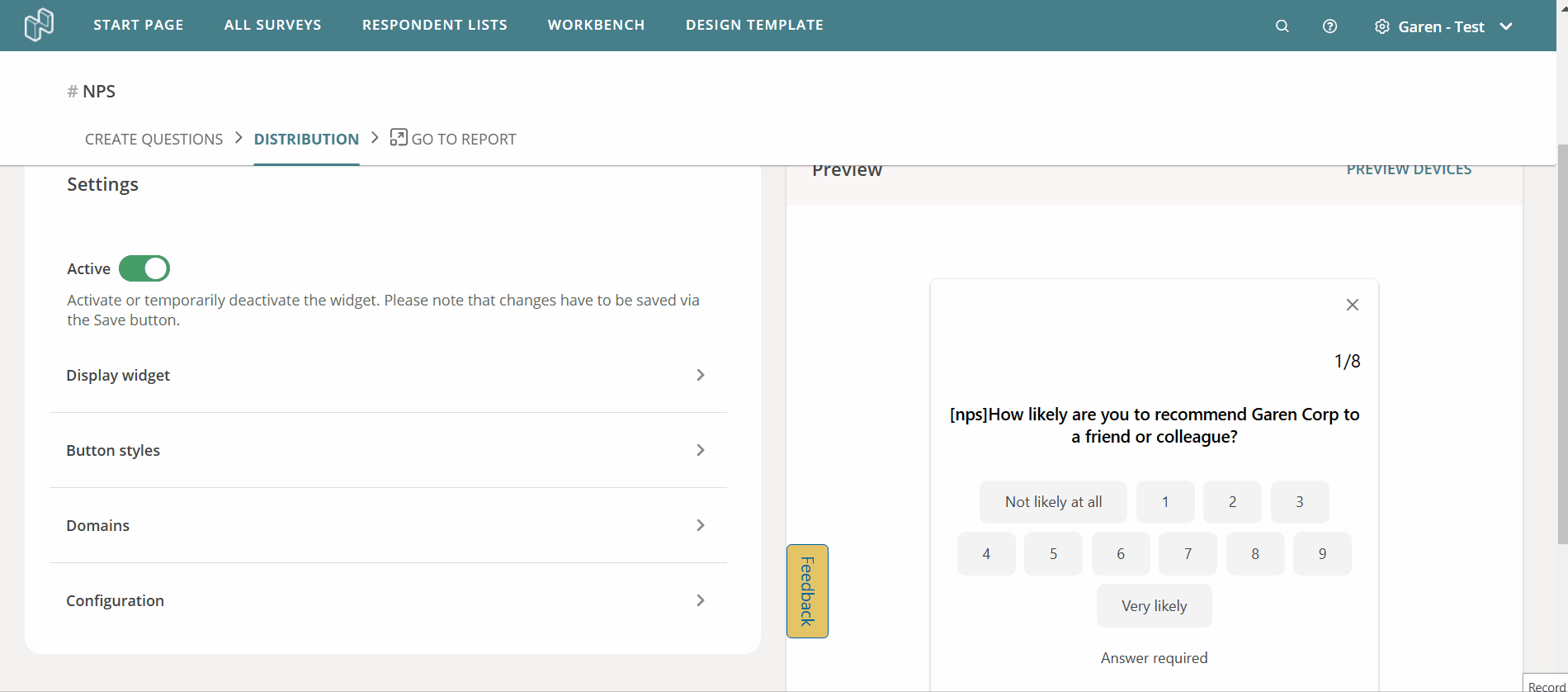
Import Translations for your surveys
We’ve been getting feedback from customers that, while editing translations from the UI works for smaller changes, if you need to make dozens of changes, it can be a bit cumbersome.
Thats why we developed a way for you to Export and then Import translations:
- View a sorted list of all translatable text in your survey
- Make changes easily and at scale
- Copy and paste translations from other services directly to your Excel
- Import your changes to have them live in your survey!
We hope you enjoy using the new Import Translations feature. You can read more about how it works and how you can get started using it from the article in our knowledge base.
Automatic Data removal through API
We have created some new endpoints in the API that allow you to automatically remove data after certain criteria has been met, such as:
- Automatically removing data after X amount of days have passed
- Automatically removing data on a set date in the future
- Deleting specific responses from a survey, based on ID
- Partially removing data
You can read more about these changes, as well as example payloads, through our API documentation.
NPS Benchmarks have been updated!
If you are using NPS in your survey, we offer the ability to view Benchmarks for NPS scores. These benchmarks are pulled from Netigate, based on our customer base, consultant experience, and industry practices.
Now, the NPS benchmarks have been updated with the current 2025 business landscape. If you use NPS, we highly recommend you check them out! You can learn more about NPS benchmarks in our article on the topic.
Upcoming webinars
- FRÅN DATA TILL HANDLING: BYGG EN CX-STRATEGI SOM GER VERKLIGA RESULTAT – We have an upcoming webinar series in Swedish that covers exciting new ways to analyze surveys responses!
Recent Knowledge base updates
- New Widget – Added section about Google Tag Manager
- Create a Powerpoint Template – Added section on how to make the Powerpoint smaller so that it conforms with our file size upload requirements
That’s all folks! Thanks for reading!
Now available: Excel and RAW export for Text Analysis answers
Excel exports now include Text Analysis answers in Text Analysis-enabled surveys. A separate tab in the Excel export will be populated, showing sentiment, keywords, and topics.
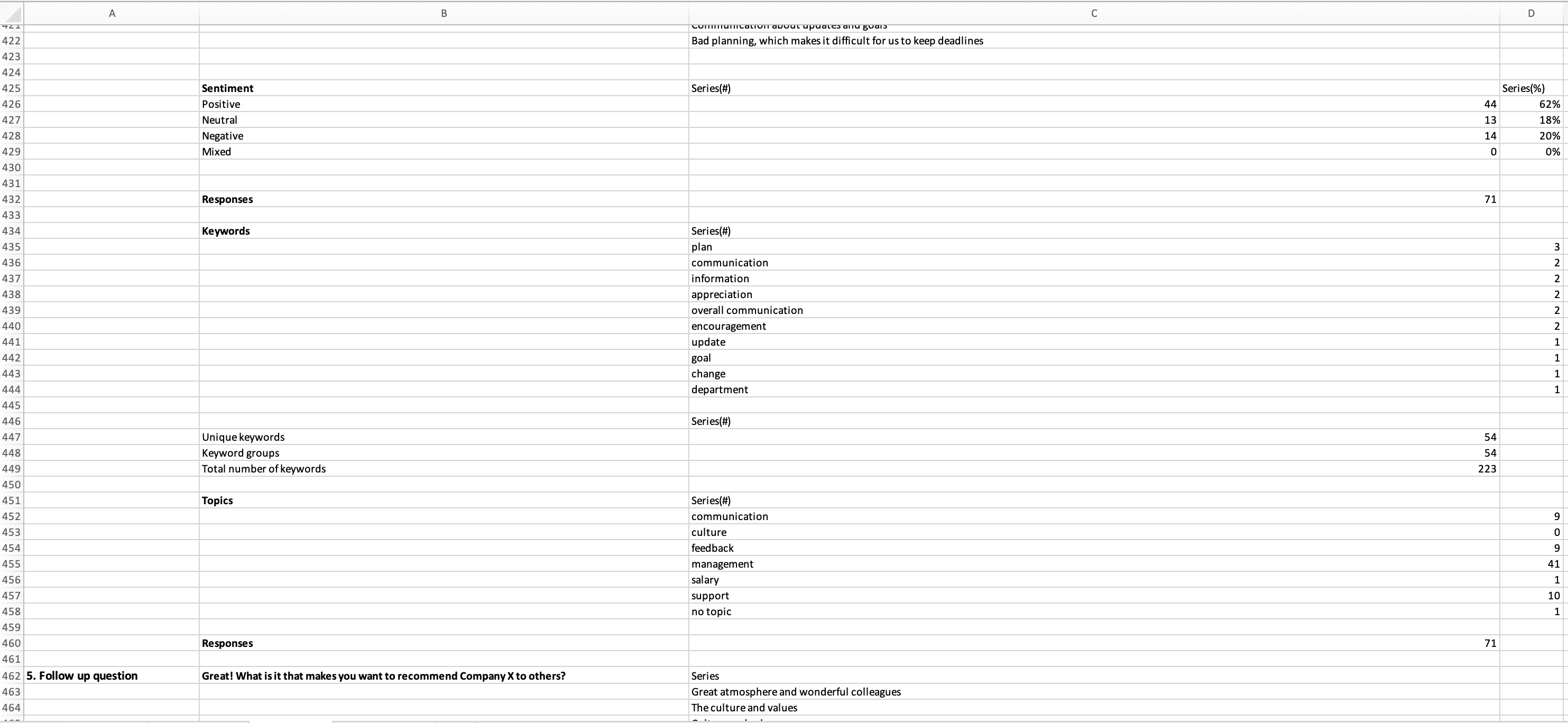
RAW exports now include Text Analysis answers in Text Analysis enabled surveys. A separate tab in the RAW export will be populated, which includes all background information from the values page, and shows all Text Analysis answers with sentiment, keywords and topics for each open text response. Responses will display each individual respondent per row.
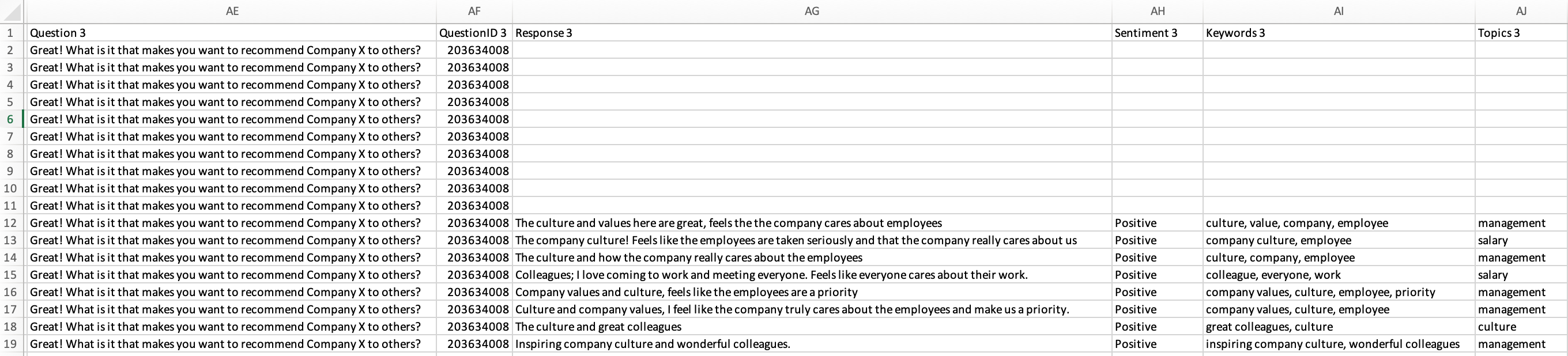
New to Text Analysis? Download our Quick Start guide here.
Quiz settings
A Quiz survey option has been added to the Survey settings menu, which will turn your survey into a quiz. By turning this setting on, only question types and options that are compatible with a quiz survey will be active. All questions types except radio buttons, info text, media and background data will be disabled.
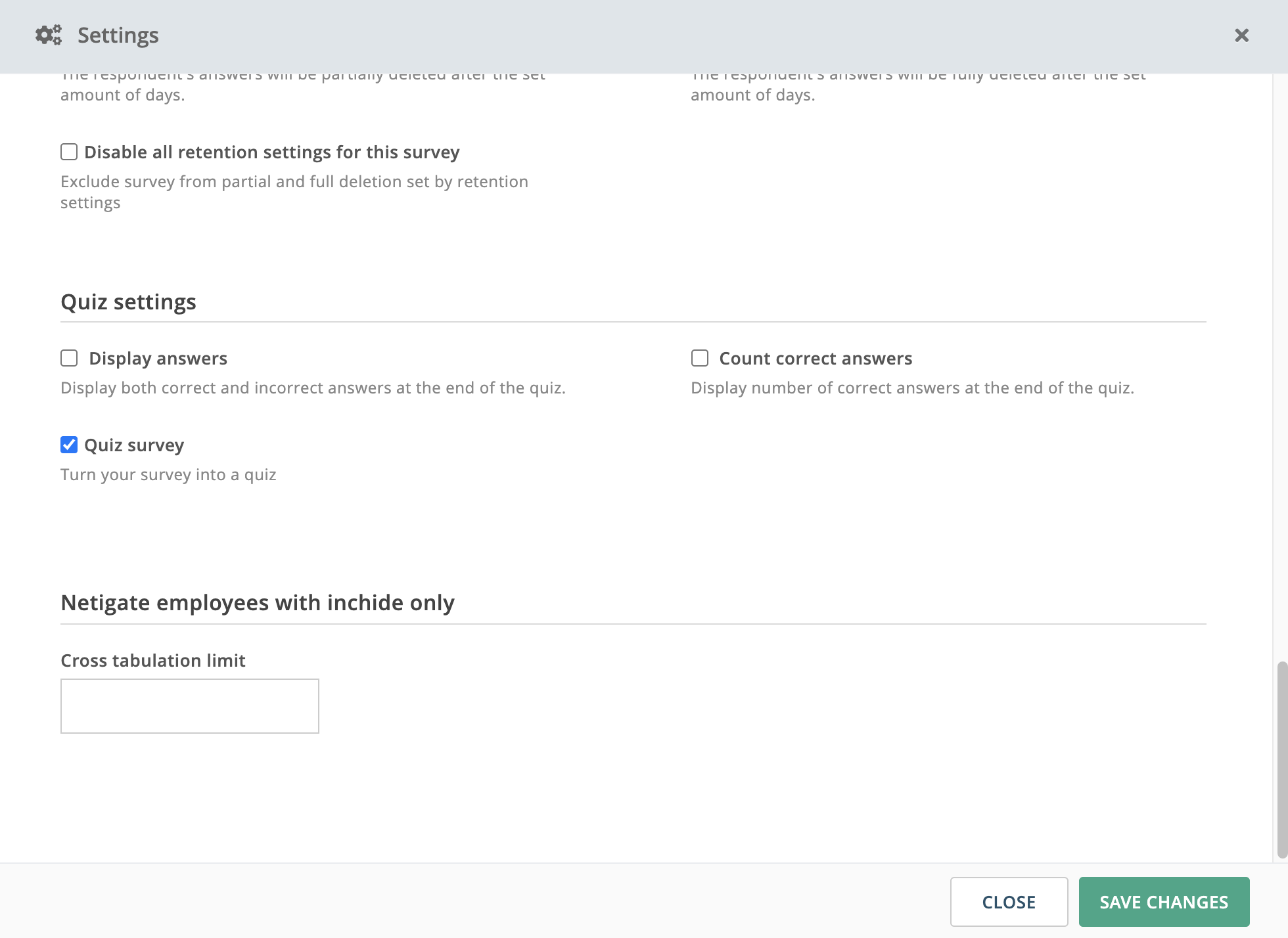
Related: Quiz settings
Visualise goals and progress in your Netigate reports with target values and threshold intervals
Target values and threshold intervals have now been activated for Professional and Enterprise license holders. Setting target values allows you to insert visual markers for your goal results in your Netigate reports. Threshold intervals then provide a traffic light system to help you clearly track the status of your goals. Watch the tutorial below learn how to use these features— in less than two minutes!
Show list of hidden words
In the new report, you can now inspect and change the list of all words manually hidden from your word clouds. Also, you can find out whether any of the blacklists are activated on your account, preventing certain words from showing in your word clouds (admin setting).
Go to Dash Options in your word cloud and click on Hidden Words in the top right corner. You will see all the hidden words in a dop-down menu. If you changed your mind and want to include one or more words again in the word cloud display, simply select the individual checkbox or choose Select all and click Restore Words.
If you share the report containing word clouds with hidden words, those words will not be visible for the report recipient either.
This feature allows you to easily and efficiently work with word clouds and include and exclude certain words from the respondents’ answers.
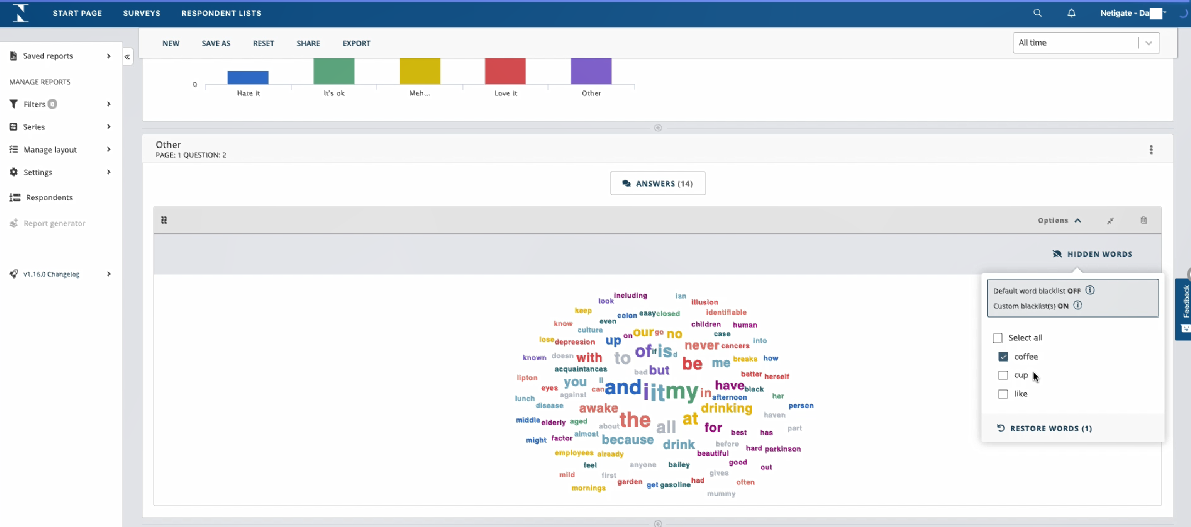
Respondent overview integrated in menu
The respondent overview is now conveniently located in the left-hand menu of your report. This allows you to access the overview of your respondents easier than ever before. Simply click on Respondents in the menu bar.
The left menu is also redesigned to clearly distinguish all the previously saved reports (Saved Reports >) from the options for changing the report you are currently working on (options below Manage Reports).
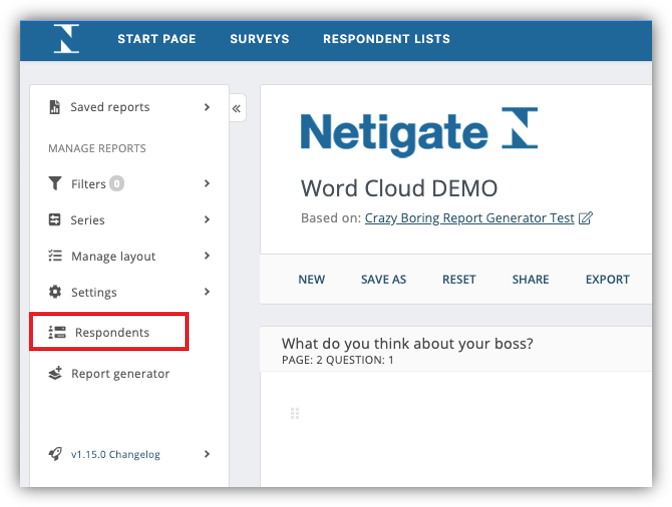
Do you want to share this update with someone? Use the following link: https://support.netigate.net/product-updates/respondent-overview-in-menu/
Switch between report and create mode
If you want to switch between the Edit-mode and the report of your survey, you can do so with just one click. To reach the Edit-mode, simply click on the name of your survey. You will see it as a hyperlink at the top of your report.
This option is particularly useful if you want to make any changes to the survey retroactively. For instance, you can quickly turn a question into a weighted one and see the outcome in the report right away. Further, you can quickly refresh your memory on the questions’ presentation, layout, type, or click on the preview to check how the question was presented to the respondents.
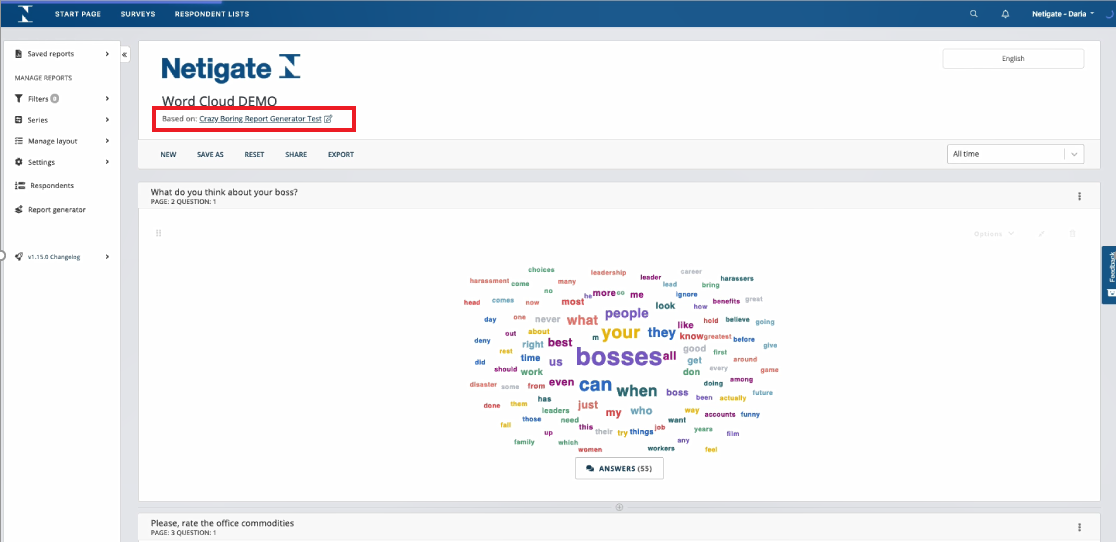
Do you want to share this update with someone? Use the following link: https://support.netigate.net/product-updates/report-and-create-mode/
Visualising non-weighted matrix questions with multiple series
We have improved the graphs and tables for non-weighted matrix questions with multiple series. All the answer options in the graph inherit the colour of the series and differentiate from each other by having various levels of transparency. This approach also applies to the table, making it easier to read and match visual and numerical data in the graph and the table. With the new visualisation, it takes less time to make sense of complex matrix questions.
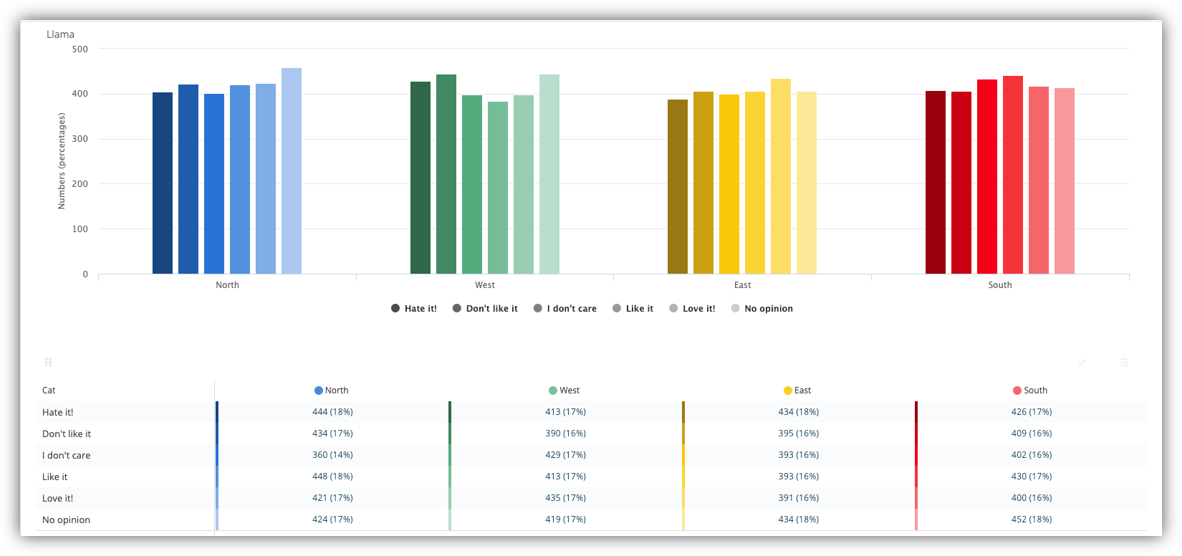
Do you want to share this update with someone? Use the following link: https://support.netigate.net/product-updates/visualising-matrix-questions/
Hide word from all wordclouds
We have updated the way you can work with hiding words from a word cloud. Previously, you were able to hide a word from one specific word cloud. Now, you can select a word which will be hidden from all word clouds within the same report. You can then save the report without that word.
For example, in the picture of the report below, the word “ventilation” is very obvious. If you have already taken measures to improve the ventilation, you might want to exclude that word from the cloud. This allows you to save 2 versions of the report, one with the word ventilation and one without the word ventilation. Even when you close the report, your choice will have been saved for the next time you open it. If you saved the report without a specific word, you can also share that report and recipients of your shared report will not see the word.

Do you want to share this update with someone? Use the following link: https://support.netigate.net/product-updates/hide-word-from-all-wordclouds/
Metric Desktop/Mobile now available in New Report
In the new report, you can now see which device your respondents have used to answer your survey. To enable the metric, click the cog-symbol to the right and choose Device used. This gives you an overview of the percentage of people that accessed your survey via mobile and via desktop.
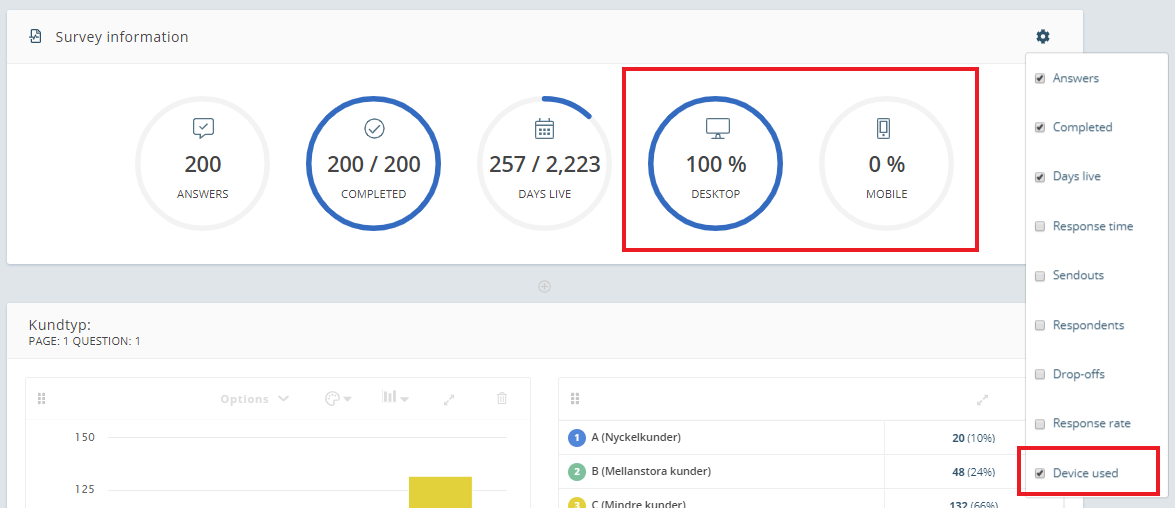
Do you want to share this update with someone? Use the following link: https://support.netigate.net/product-updates/metric-desktop-mobile/
Language footer in shared report
You now have the option to change the language in your shared reports. When you scroll to the bottom, you will see 4 flags in the footer which enable you to switch language between English, German, Norwegian, and Swedish.
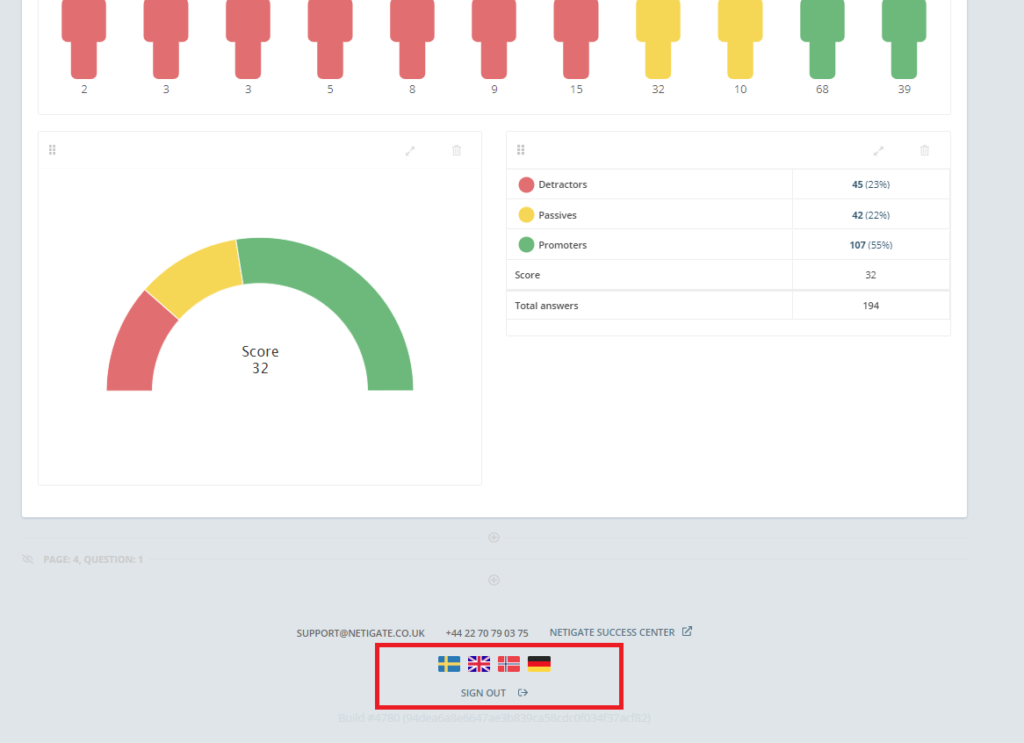
What does this mean for you as a Netigate user?
When you share reports, you do not need to worry about the language preferences of your report recipients anymore. They can choose the language they are most comfortable with, regardless of the language you are using inside the Netigate platform.
Note: This feature changes the language of the tool itself, e.g. descriptions, headings, errors, etc. It does not change the language of the actual questions and results. To change the language of the actual questions, the survey needs to have been created in the multi-language tool. You will see a drop-down menu in the top right corner of your report to switch survey language if applicable.
Do you want to share this update with someone? Use the following link: https://support.netigate.net/product-updates/language-footer-in-shared-report/
Shared report respects user set UI language
When you share a report, the recipients will receive the report in the language that you have created the report in. Example: If you have saved your report in German and share the report, the recipients will receive it in German as well. Consider creating your report in a language that most of your recipients are able to understand, before sharing a report.
Note: The language refers to the user-interface and not to the questions and answers themselves. Those are dependent on the multi-language tool and whether translations of the survey were made.
Tip: Recipients of the report can still change the language through the flags at the bottom of the report if they do not understand your language.
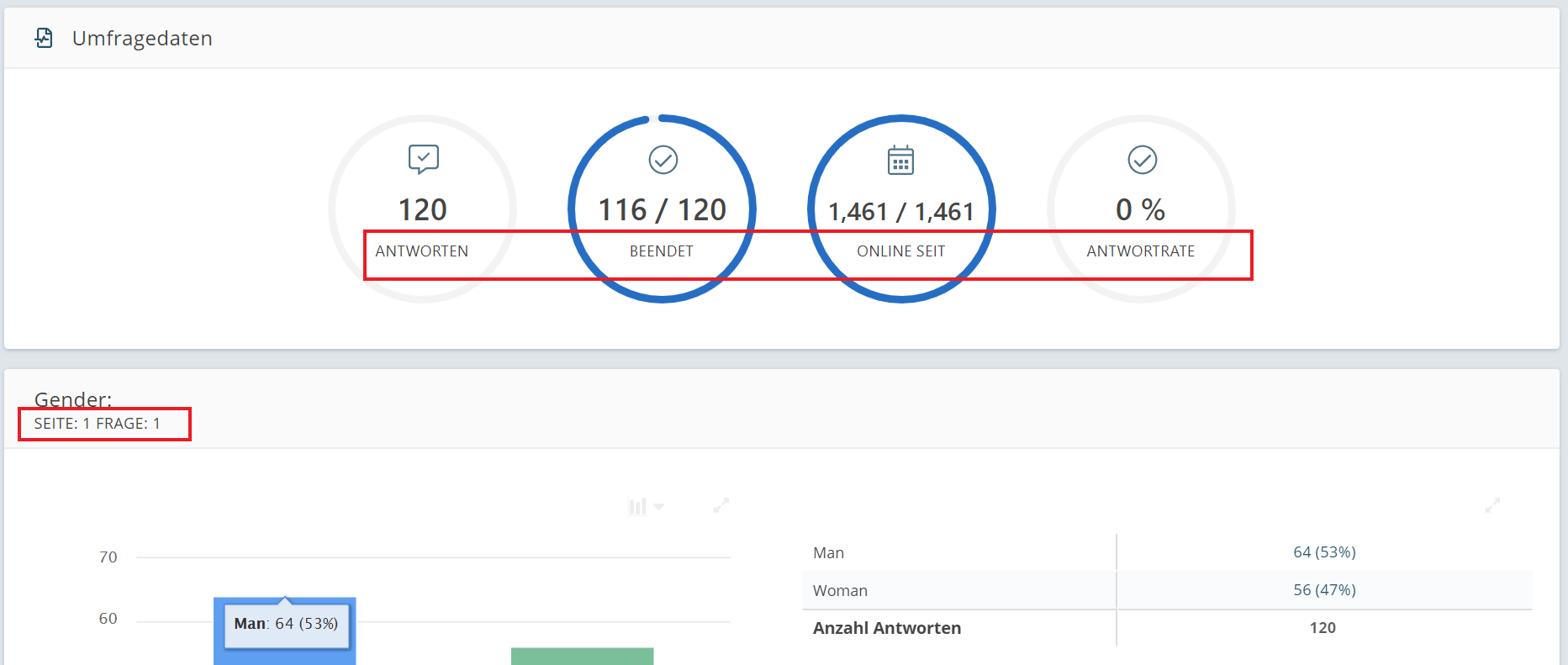
Do you want to share this update with someone? Use the following link: https://support.netigate.net/product-updates/shared-report-ui-language/
Powerpoint export available in shared report
You can now decide if people who receive a shared report from you are allowed to export it in Powerpoint.
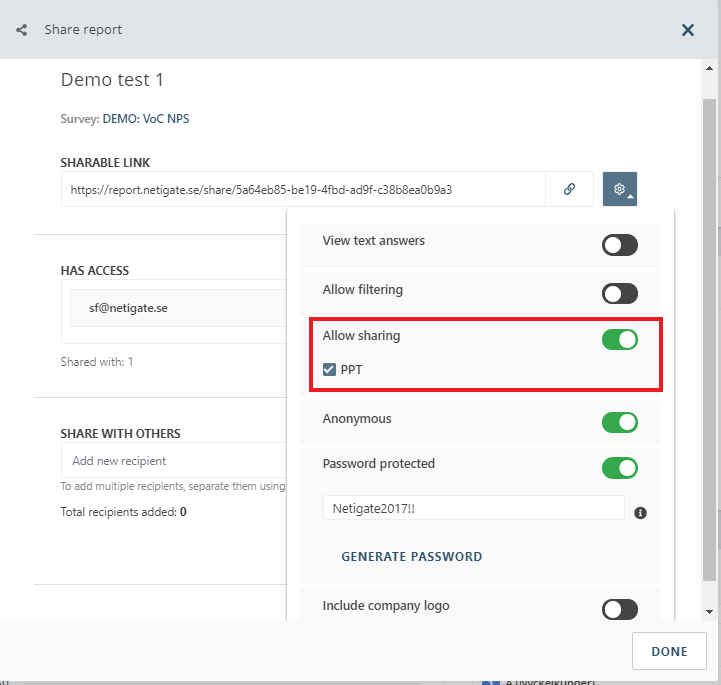
If you allow the PPT (Powerpoint) sharing, recipients of your report will see a drop-down menu in the top right corner of the report. This will allow them to export the report in Powerpoint and then use and modify it according to their needs.
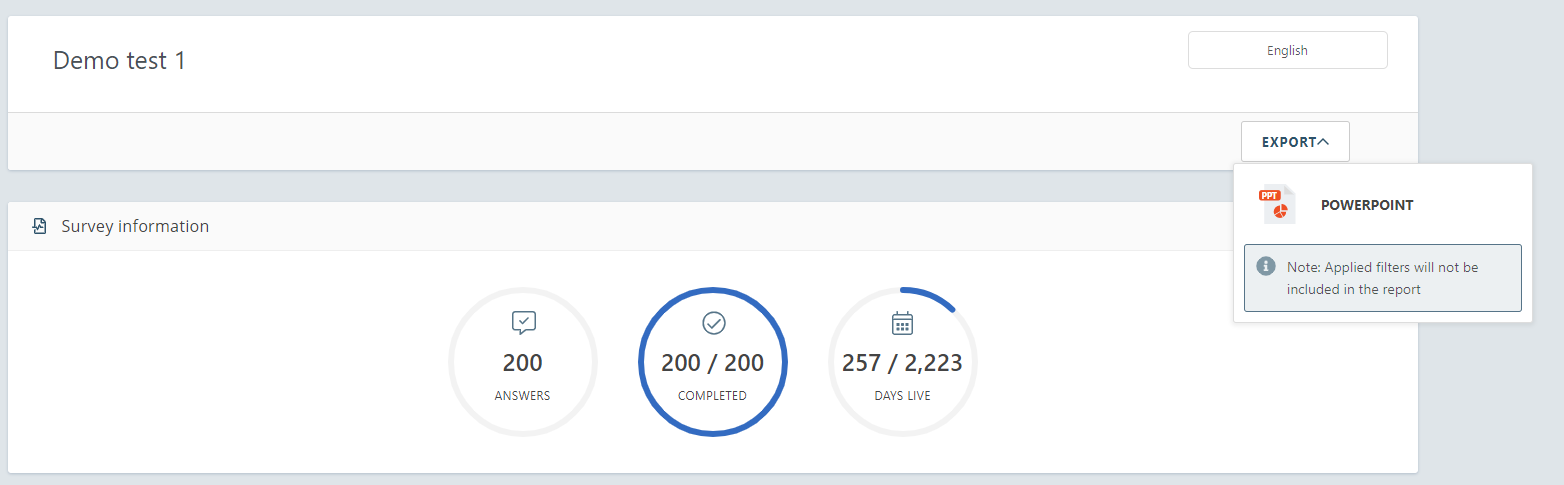
Do you want to share this update with someone? Use the following link: https://support.netigate.net/product-updates/powerpoint-export-available-in-shared-report/
Password protection on shared links
You can now protect your shared reports with a password to ensure that your data is safe. This ensures that no one can access your reports unless you share the password with them. This is a security feature in line with GDPR.

In your share settings
Read more about this in our article Protect your shared report with a password
Do you want to share this update with someone? Use the following link: https://support.netigate.net/product-updates/password-protection-on-shared-links/
