Custom-Index
Custom-Index is now available in the new report. You can choose between the Employee Satisfaction Index (ESI), Customer Satisfaction Index (CSI) or standard average. The respective index can, for example, serve you as an internal benchmark to follow whether you are improving in certain areas or not.

Do you want to share this update with someone? Use the following link: https://support.netigate.net/product-updates/custom-index/
New Report available
The new report section is now available for all customers. To access it, switch to New Report in the top corner of your report. You can go back to the old layout by using the Classic Report button.
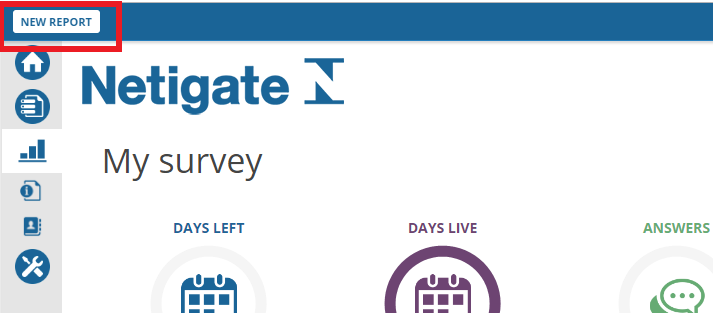
What does it mean for you as a Netigate user?
The analysis section of Netigate is now even more user-friendly, faster, and more powerful. Analyse, customise and visualise data to your specifications. Show only the survey information that is relevant to you. Benefit from features such as Powerful exporting and sharing, Filter results over time, Individual respondent answers, and big data. Read more here: https://www.netigate.net/features/powerful-reporting/
Want to share this update with someone? Use this link: https://support.netigate.net/product-updates/new-report-available-beta/
Time filter available
When you are in the new report you can now easily filter for the time period you want to look at if you look at longer-lasting ongoing surveys. In the left-hand menu, select Filters and you will see a drop-down menu. Choose either one of the predefined time periods or create your own by choosing Custom at the bottom of the drop-down. The Custom option lets you define your exact start and end date.
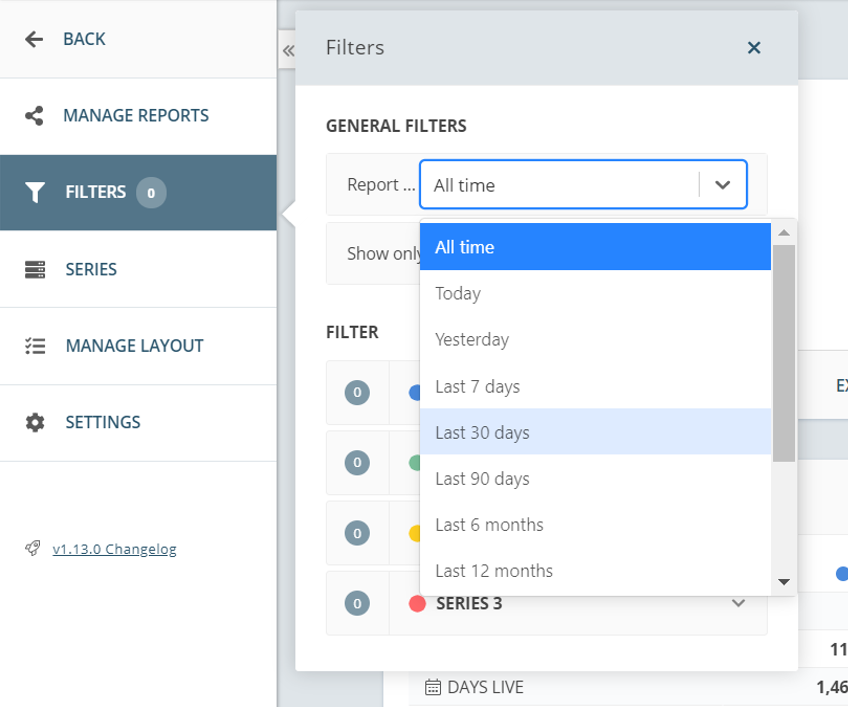
Do you want to share this update with someone? Use the following link: https://support.netigate.net/product-updates/time-filter/
New report: Hide background data with 0 answers
You can now hide all background data in the report that is not associated with any answers in the survey. For example, if your background data (BGD) is connected to all the different packages of a service you provide, but one or more packages have not received any answers, those variables will not be shown in the report. This allows you to get a cleaner overview of your results.
This is especially valuable if you have a lot of BGD variables since it might become hard to read if too many show up in your report. If any of those variables can be removed due to a lack of answers, it makes the report not only easier to read it also allows you to create multiple series based on those variables that actually count.
To activate this feature, go to Settings in the left-hand menu of your report and click on Advanced Settings. Activate the toggle next to Hide BG questions with 0 answers to exclude this BG data.
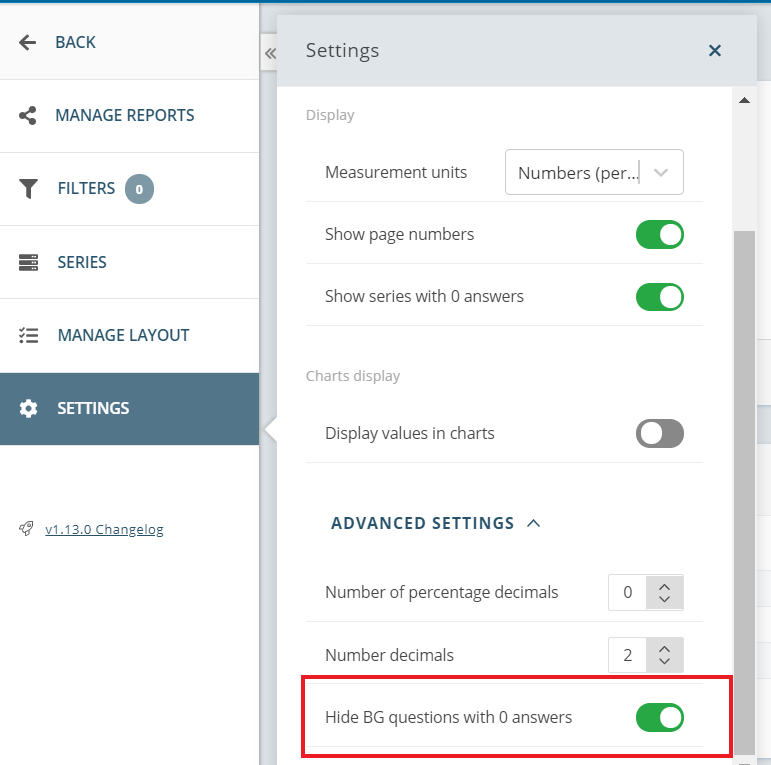
Do you want to share this update with someone? Use the following link: https://support.netigate.net/product-updates/hide-bgd-without-answers/
New report: Choose report’s language
If you have multi-language enabled in your survey and added translations to your survey, you can now change the language of the report. Once the translations are activated, you will see a drop-down menu in the top right corner of the report. This will allow you to select one of the languages you translated.
Note: This only changes the language of the survey related text, e.g. questions and answer options. It will not change the language of the user interface. To get the instructions from the tool in a different language, please select the language from the flags in the footer of the report.
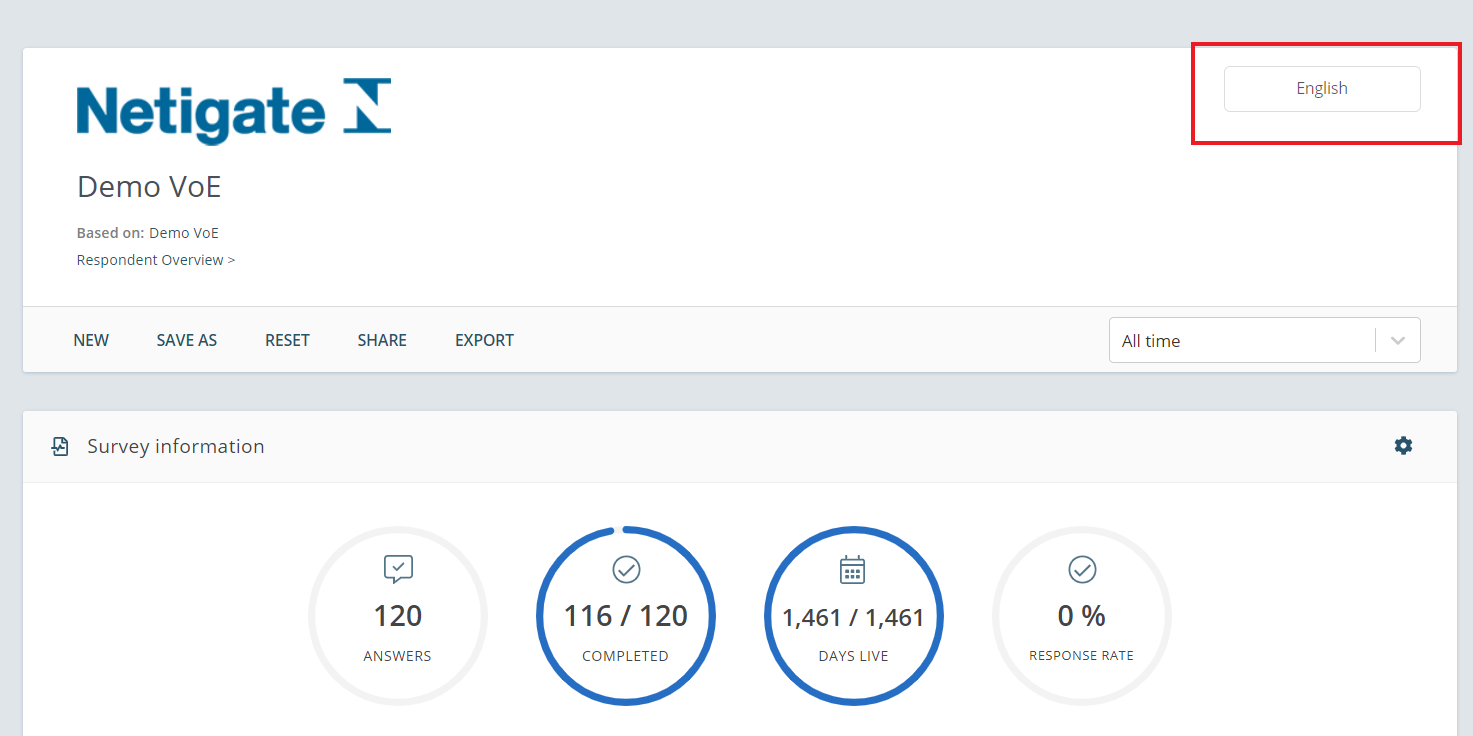
Do you want to share this update with someone? Use the following link: https://support.netigate.net/product-updates/choose-reports-language/
New report: Bulk edit series
It is now possible to bulk edit multiple series. Go to Series in the left-hand menu and select the Series you want to work with. You can choose to Delete several series at the same time or you can Generate Multiple Versions from those series. If you Generate Multiple Versions, you will be forwarded to another pop-up window where you can adjust some settings. When you click on Generate, you will receive multiple versions of your report based on the series you selected.
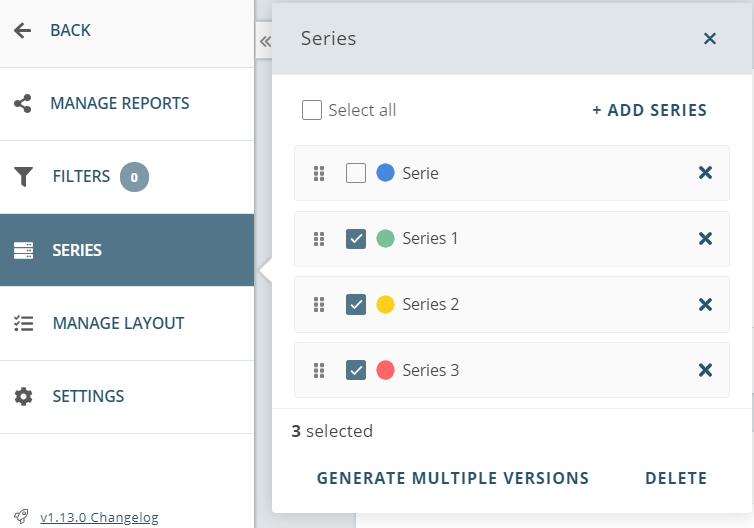
Do you want to share this update with someone? Use the following link: https://support.netigate.net/product-updates/bulk-edit-series/
Shared report
When you use the new report you now have the possibility to share it with others. Save your report in your desired state (e.g. hide the information you do not want to show), apply the filters you want to set, etc. Click on Share. You have 2 options: You can copy the link and send it to your recipients. For that, please click the link symbol next to the Sharable Link box. Alternatively, you can share the report directly via email. Enter your recipients in the Share with Others – textbox. Regardless of whether you choose to share via link or via email, you will see a little clog symbol which allows you to define a number of settings to the report, for example, whether recipients should be allowed to filter the report, view text answers, etc.
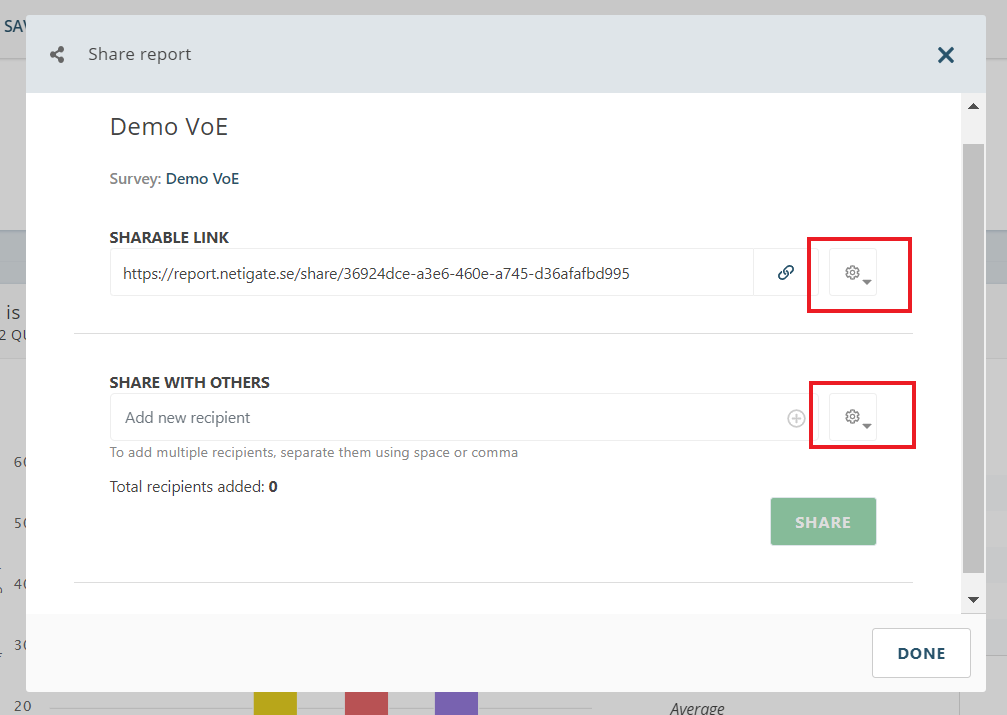
Do you want to share this update with someone? Use the following link: https://support.netigate.net/product-updates/shared-report/
Export your report as Excel or PDF
When you are in the new report, you now have the option to export the report in Excel and PDF. Click on Export. A new window will pop up. Select which export option you want to choose and use the toggles to activate or deactivate certain export options, e.g. whether you want to hide survey information or make all answers anonymous.
Note: To include the company logo in the export only works when you have uploaded a logo to your Netigate account.
Note: All exports respect the latest saved layout of the report. Example: If you have hidden a certain question, it will not be exported to the report.
Tip: PDF export does not allow exporting the free-text answers, but this can be done in Excel. Choose this export option instead.
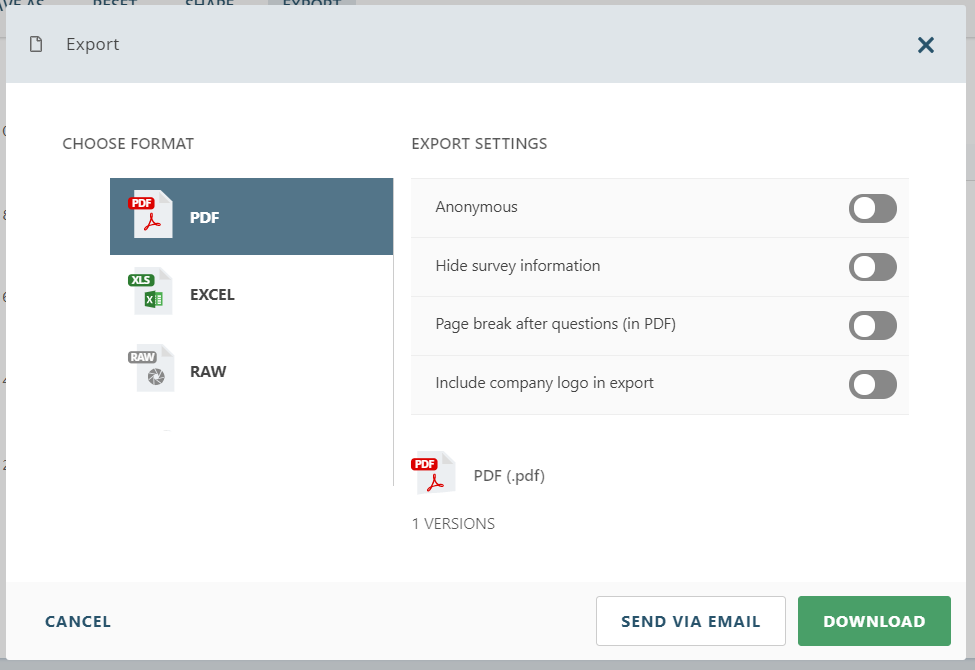
Do you want to share this update with someone? Use the following link: https://support.netigate.net/product-updates/pdf-excel-export/
Copy entire page
It is now easier than ever before to copy a full page of your survey. You find a new Copy-icon at the top of each page when you are in the edit mode of your survey.
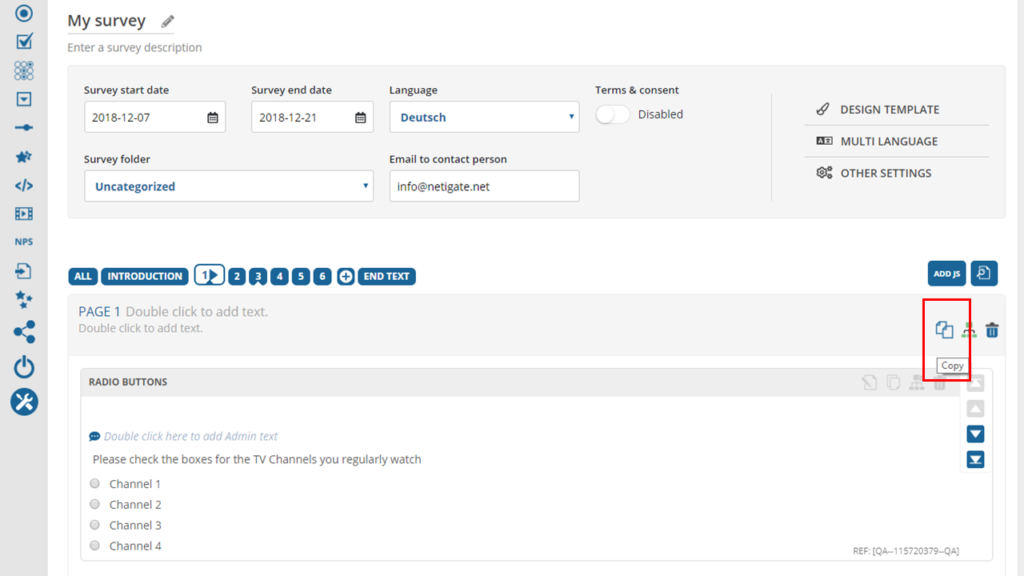
Do you want to share this update with someone? Use the following link: https://support.netigate.net/product-updates/copy-entire-page/
New Survey Template: Paper
A new survey template has been released: Paper. You will find it when you go into the edit mode of your survey and navigate to Design Template.
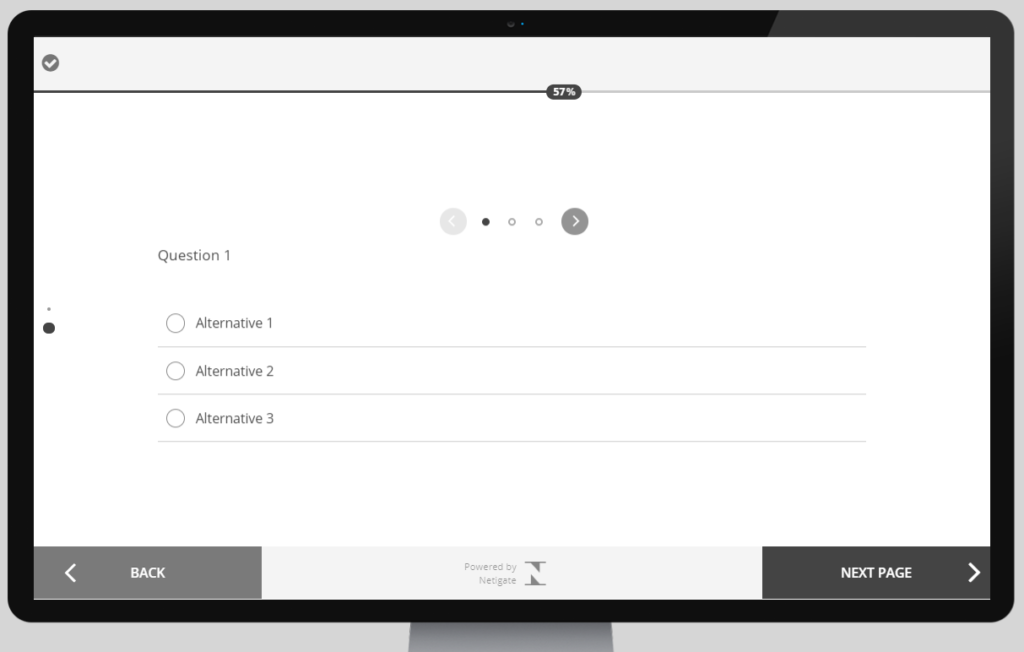
What does it mean for you as a Netigate user?
You now have access to a template that is as simple as it gets. No colours, no background, no transitions, no click/hover effects, no shadows – just black and white. Simple checkboxes, radio buttons and slider mechanisms. You can give your survey a minimal design; ideal for organisations that don’t identify with fancy designs.
Do you want to share this update with someone? Use the following link: https://support.netigate.net/product-updates/new-survey-template-paper/
Two-factor authentication
Netigate introduces two-factor authentication. The feature adds an additional security layer to your account. Enable the feature, add phone numbers for each user, and with each login attempt, they will be prompted to add a verification code which they receive via their mobile phones. Protect your account from cyber attacks!
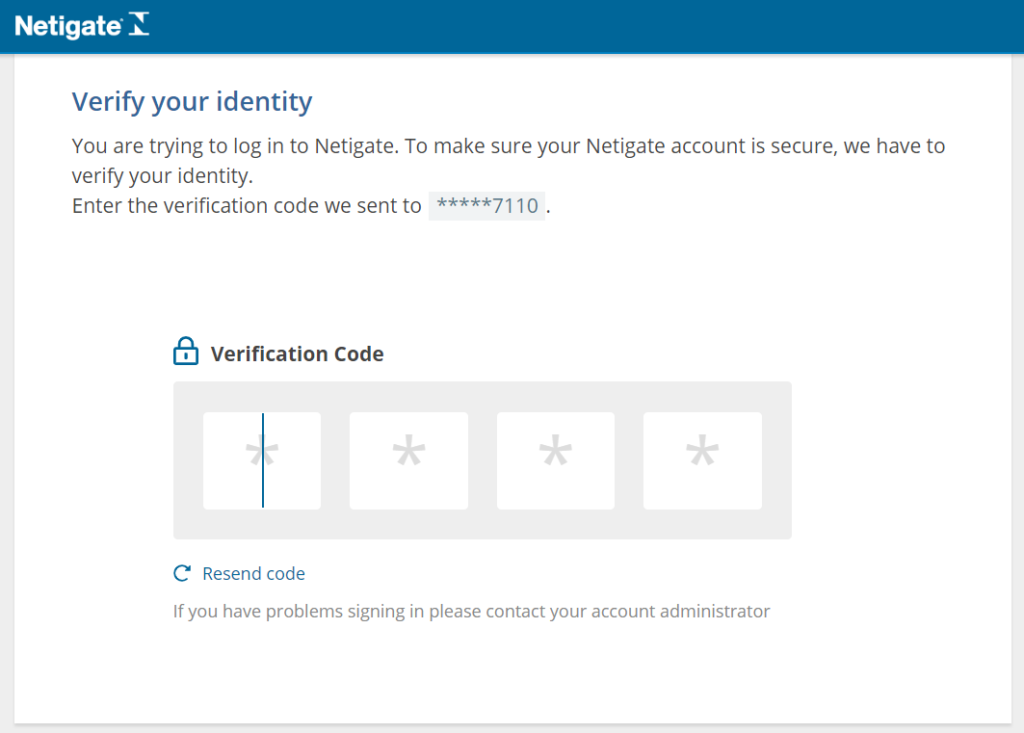
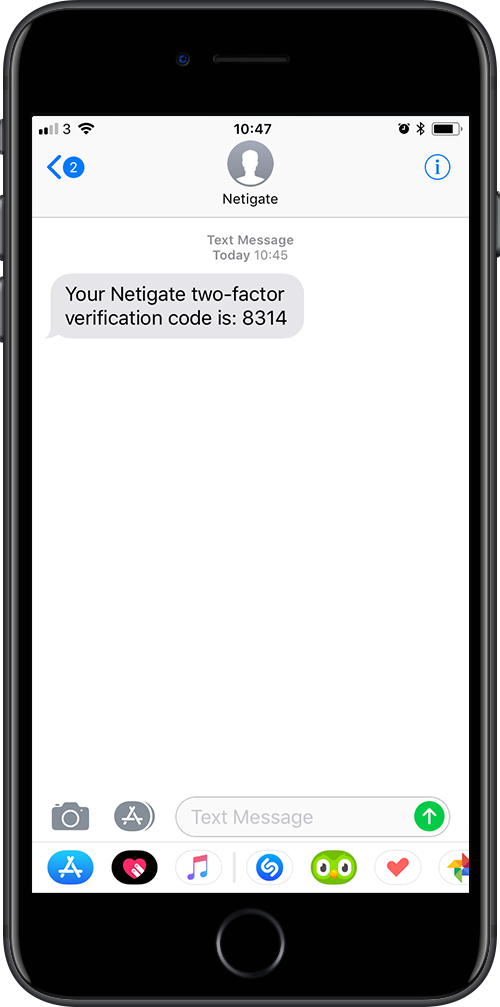
What does this mean for you as a Netigate user?
You can add an extra security level to protect your Netigate account from outside attacks. Contact your CR person at Netigate for further details.
Related: Support article: Two-factor authentication
Want to share this update with someone? Use this link: https://support.netigate.net/product-updates/two-factor-authentication/
New Design – Survey Settings
In the scope of making our tool even more user-friendly, we have introduced a fresher look of the survey settings. Vital settings are now easier to find and help texts show what each function is for. Try it out!
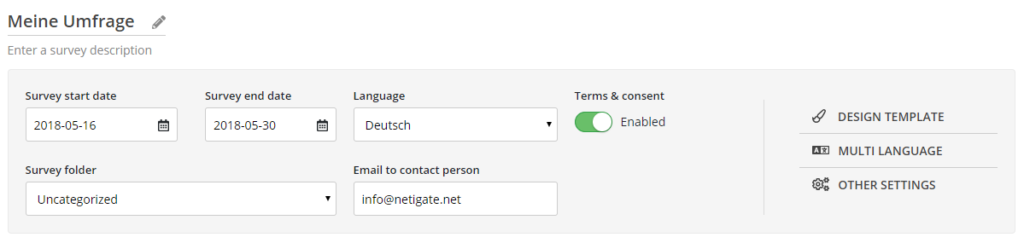
What does this mean for you as a Netigate user?
It is now even easier for you to access features like start and end date of the survey.
Read more about survey settings!
Share this product update: https://support.netigate.net/product-updates/new-design-survey-settings/
Classic Matrix
We have introduced a new feature for the question type Matrix. You can now choose how the Matrix shall be presented to your respondents. When you check the box Classic Layout, respondents will see the whole matrix as one big table. If you leave the box unchecked, the matrix will be dynamically presented.
Create the matrix:
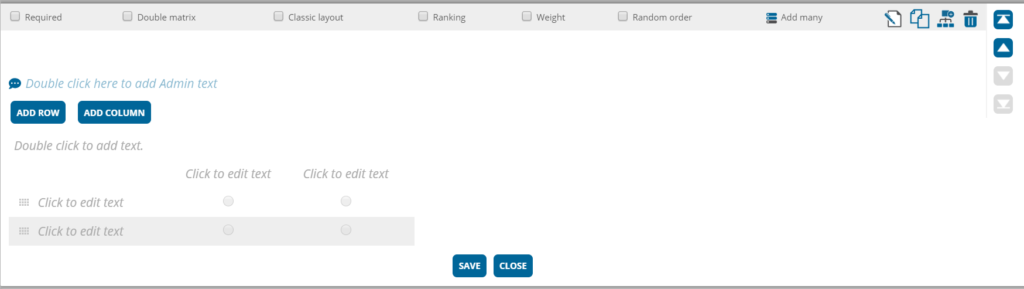
Respondent view when Classic Layout box is ticked:
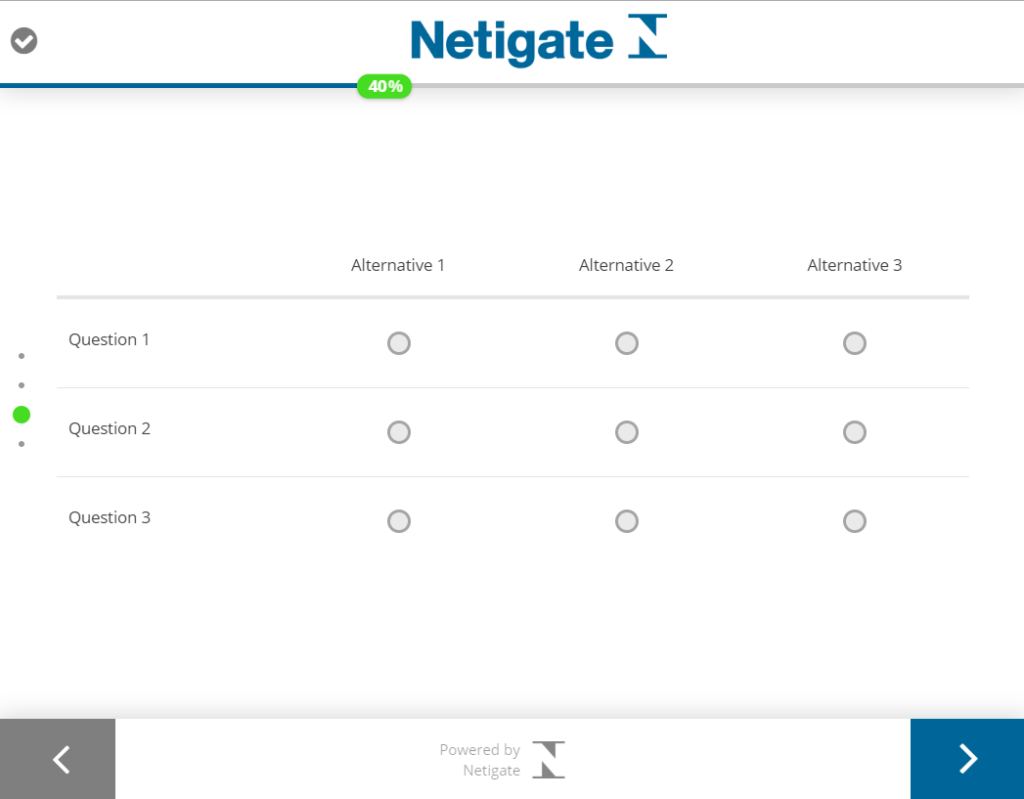
Respondent view when Classic Layout box is not ticked:
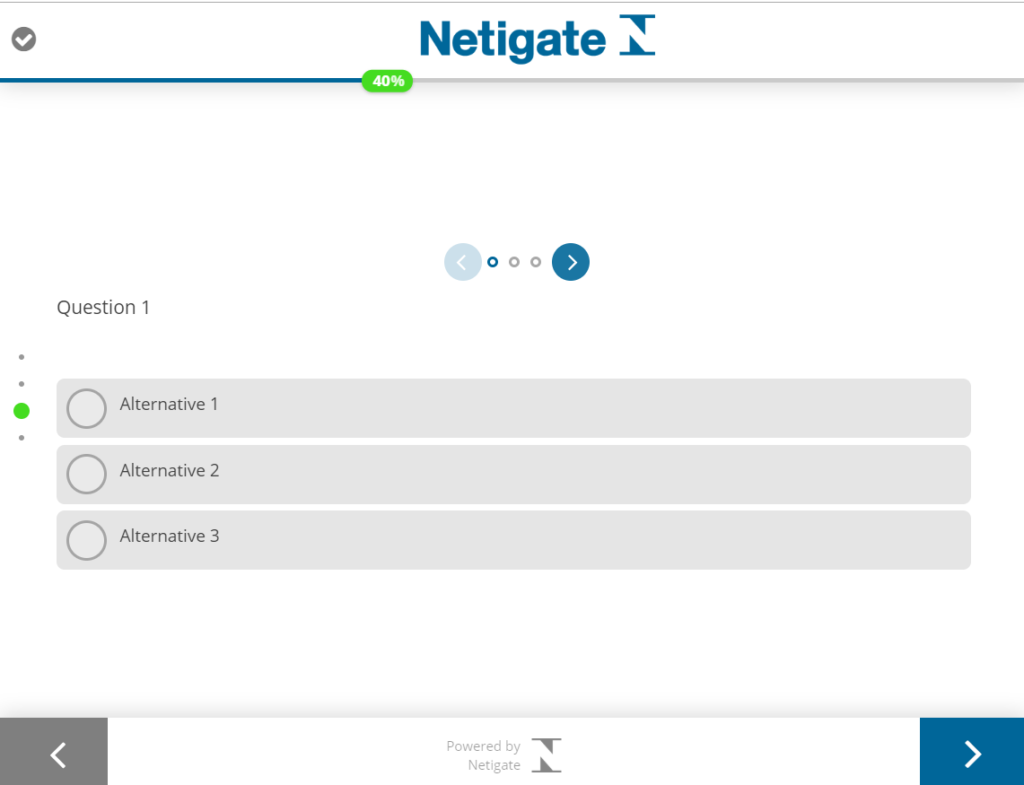
Want to share this update with someone? Use this link: https://support.netigate.net/product-updates/classic-matrix/
Terms & Consent
This is a new function in your survey settings and will include a confirmation of consent in your survey. At the start of the survey, the respondent will be prompted to consent to the terms of your survey.
Note: If you have sent a survey with an identifier (e.g. Login or E-Mail send-out), respondents have the option to go back into the survey even after they have finished the survey. You can, therefore, have fewer answers today than you had yesterday.
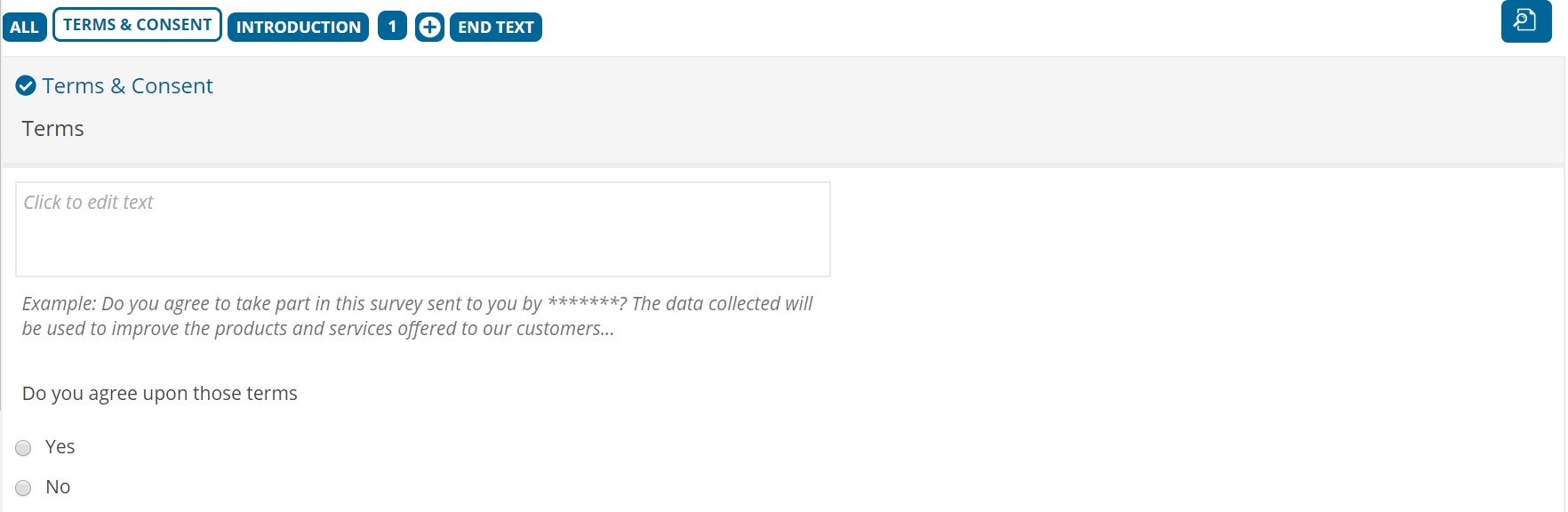
What will this mean for you as a Netigate customer?
In line with GDPR you are collecting respondent´s consent that you work with their data. We recommend that you write a clear message, why you are collecting their data and how you are going to use it.
More information: Terms & Consent
Want to share this update with someone? Use this link: https://support.netigate.net/product-updates/terms-consent/
Export Personal Data
Export personal data is a function in the Netigate account settings. On this page you will be able to search for an individual respondent’s e-mail or telephone number to view existing- or export all personal data that you have saved about that specific respondent. You can also delete saved information about any respondent that you have sent surveys to in the past.
Note: Deletion is irreversible!
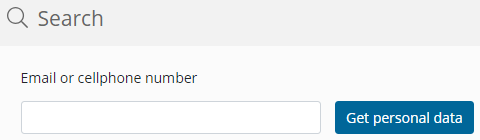
What will this mean for you as a Netigate customer?
In line with GDPR, if a respondent wants you to delete all personal data about them you can easily find their data and delete it. This will remove all information connected to the respondent. This action is irreversible and you will not be able to restore any of the deleted data.
More information: Export Personal Data